User's Manual
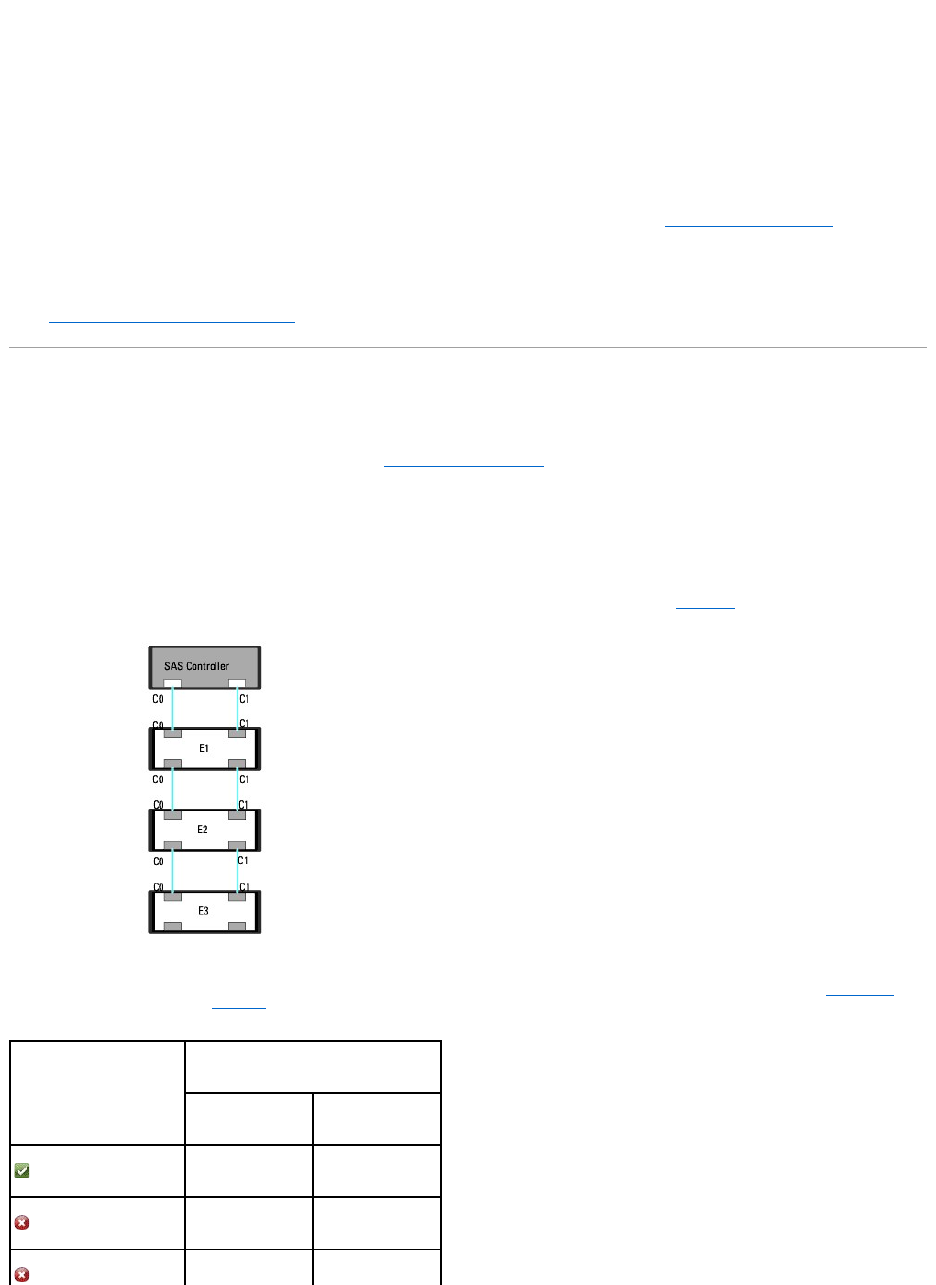
1. Expand the Storage tree object to display the controller objects.
2. Select a controller object.
3. Select the Information/Configuration subtab.
4. Select Set Reconstruct Rate from the Available Tasks drop-down menu.
5. Click Execute.
You can also locate this task from the Change Controller Properties drop down menu. For more information, see Change Controller Properties.
Related Information:
l Virtual Disk Task: Reconfigure (Step 1 of 3)
Redundant Path Configuration
Does my Controller Support This Feature? See Supported Features.
Redundant path is supported only on external PERC cards that use firmware version 6.1 and later. A redundant path internal to the system is not supported.
Dell PowerVault MD1xxx enclosures are supported.
For redundant paths, the enclosure must be in the Unified mode but specific port connections are not required. A connection from either controller ports to
either EMM In ports creates the redundant path as long as two cables are used.
In a daisy-chain scenario, more than one enclosure can be connected to a controller in a redundant path mode. You can connect up to three PowerVault
MD1000 and MD1120 to a PERC 6/E controller in a daisy-chained enclosure. And, you can connect up to four PowerVault MD1200 and MD1220 to a PERC H800
controller in a daisy-chained enclosure. For an example of a daisy chain configuration (for PERC 6/E controller.), see Figure6-1.
Figure 6-1.
Daisy Chain Configuration
If the communication channel between the connector and the first enclosure is lost, the redundant path configuration itself is lost. In this case, the health of
the logical connector is displayed as critical. Navigate to the Information/Configuration subtab of the logical connector to view details of the Path Health. For
a brief outline of this scenario, see Table6-6
Table 6-6. Component Health
Health of Logical Connector
Path between Controller and Enclosure 1
Connector 0 (C0)
Connector 1 (C1)
Available
Available
Available
Disconnected










