User's Manual
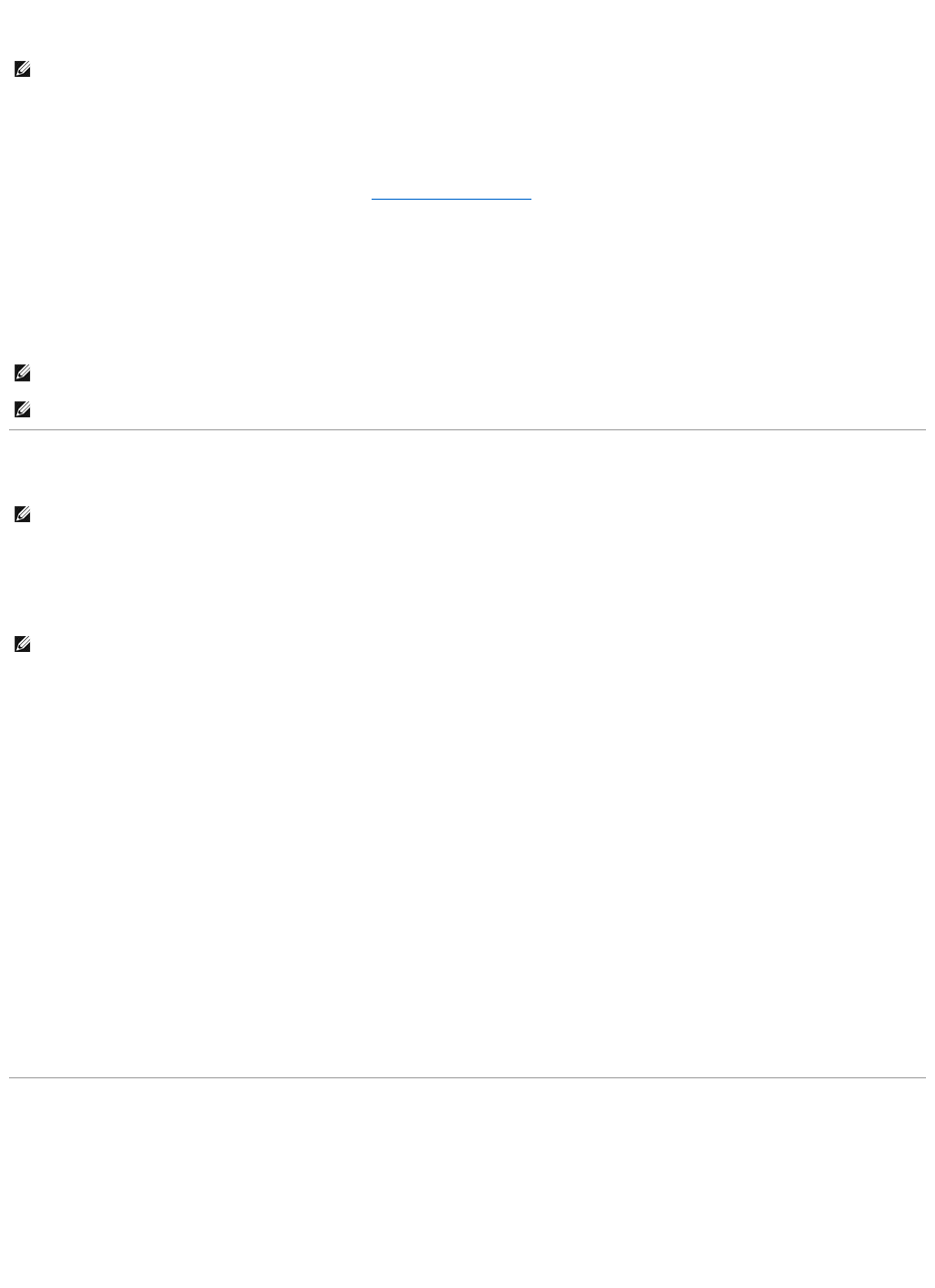
l Direct I/O—Specifies that reads are not buffered in cache memory. When using direct I/O, data is transferred to the controller cache and the host
system simultaneously during a read request. If a subsequent read request requires data from the same data block, it can be read directly from the
controller cache. The direct I/O setting does not override the cache policy settings. Direct I/O is also the default setting.
Disk Cache Policy
Does my controller support this feature? See Supported Features.
Set the physical disk caching policy of all members of a Virtual Disk by enabling the Disk Cache Policy. When this feature is enabled, the physical disk writes
data to the physical disk cache before writing it to the physical disk. Because it is faster to write data to the cache than to a disk, enabling this feature can
improve system performance.
The cache policies are:
l Enabled—Specifies that the disk cache policy is enabled.
l Disabled—Specifies that the disk cache policy is disabled.
Cluster-enabled RAID Controllers
Storage Management supports PERC 4/DC and 4e/DC controllers that have Microsoft Cluster Server (MSCS) enabled.
A cluster refers to two or more servers that are connected so that their resources can be shared and accessed as if the clustered servers were a single
machine. Clusters provide increased availability because when one server in the cluster experiences downtime, another server can take over the processing
and workload requests of the failed server.
Updating the Display of Clustered Resources
This section applies to PERC 4/DC and 4e/DC controllers
After a failover of cluster resources, it is necessary to perform a rescan operation in order for Storage Management to display the most up-to-date information
about shared resources.
Downloading Firmware and Cluster Controllers
This section applies to PERC 4/DC and 4e/DC controllers
When downloading firmware to a clustered controller, it is recommended that you turn off the other systems in the cluster first. When restarted, the other
systems in the cluster should be able to see the firmware updates that you have applied.
If, however, you have downloaded firmware to a controller without first shutting down the other systems in the cluster, you may find that the other systems
cannot see the firmware update until you restart the disk management service on those systems. For example, if you download firmware onto system A, and
system B cannot see the firmware update, then restart the disk management service on system B.
Creating and Deleting Virtual Disks on Cluster-enabled Controllers
This section applies to PERC 4/DC and 4e/DC controllers
If you are using a PERC 4/DC or 4e/DC controller in a cluster configuration, you must turn off the other systems in the cluster before creating or deleting the
virtual disk. The following procedure describes the sequence of actions required to create or delete a virtual disk from a cluster-enabled controller. For the
purposes of this procedure, the system on which you are creating or deleting the virtual disk is identified as system A and the other system in the cluster is
identified as system B.
NOTE: Cache policy is not supported on any controller that does not have a battery.
NOTE: On PERC 5 and PERC 6 controllers, for virtual disks based on SATA drives, the default Disk Cache Policy is Enabled; for virtual disks based on
SAS drives, it is Disabled.
NOTE: For SAS 6i/R and PERC H200 family of controllers, disk cache policy setting is available only after creating the virtual disk.
NOTE: This section applies to PERC 4/DC and 4e/DC cards.
NOTE: Storage Management does not configure resource ownership in an Microsoft Windows cluster configuration.










