User's Manual
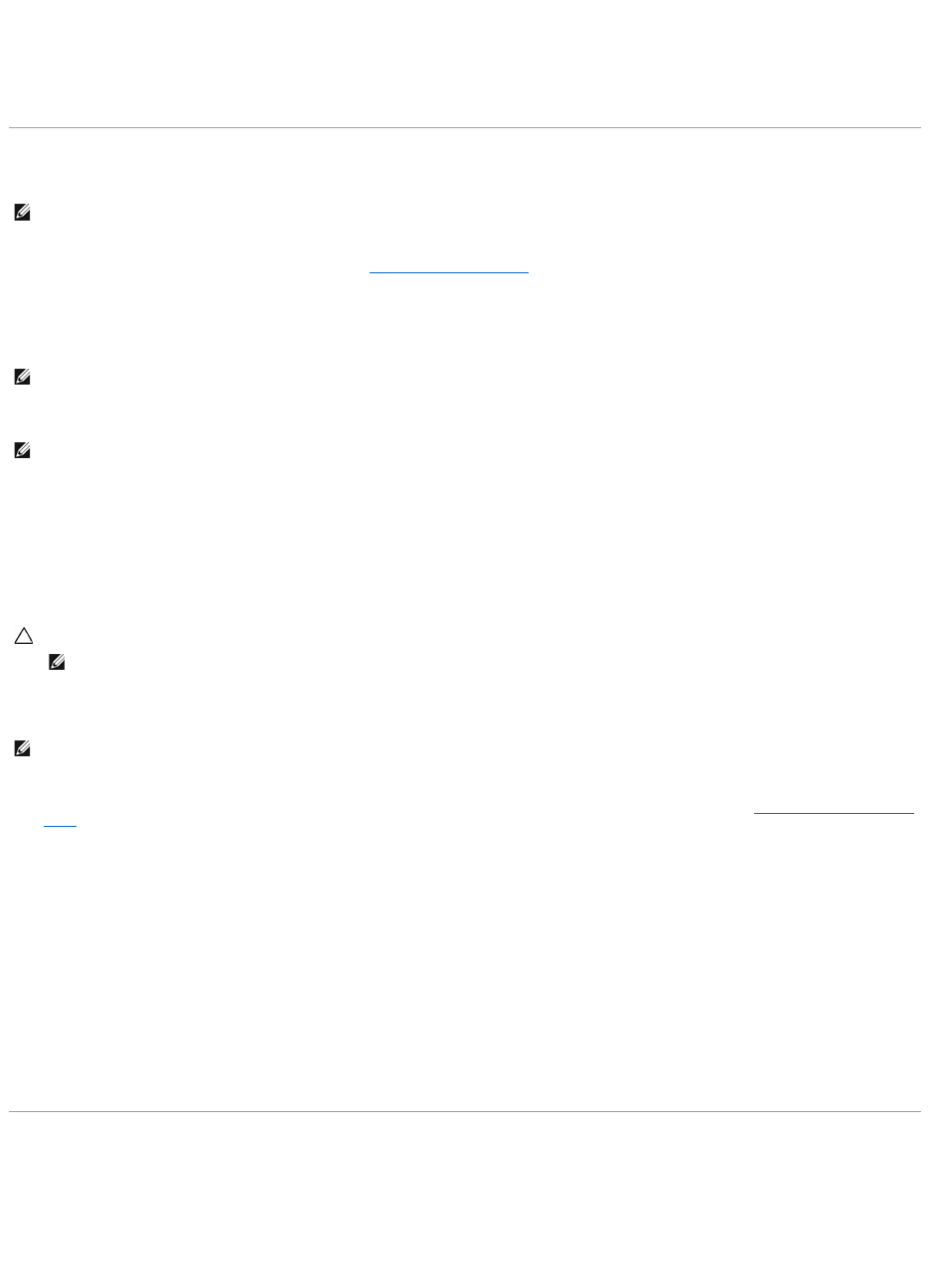
3. Select the Virtual Disks object.
4. Select Assign Dedicated Hot Spare or Unassign Dedicated Hot Spare from the Available Tasks drop-down menu.
5. Click Execute.
Virtual Disk Task: Replace Member Disk (Step 1 of 2)
Does my controller support this feature? See Supported Features.
You can copy data from a physical disk, which is a member of a virtual disk, to another physical disk by providing a Replace Member Configuration option. You
can initiate multiple copies of data from different array groups.
The source physical disk should be part of a virtual disk and in the Online state. Also, the virtual disk should not be fully degraded.
The destination physical disk should be in the Ready state, available to be written to, and of appropriate size and type.
To Replace a Member Disk: (Step 1 of 2)
1. Select the physical disk in the Connector table that you want to replace.
2. Select the destination disk in the Disks available for replace member operation table.
3. Click Apply Changes. To exit without replacing the member disk, click Go Back To Virtual Disk Page.
You can view the progress of the Replace Member Disk task on the Physical Disk Details page. For more information, see Physical Disk Properties and
Tasks.
To locate this task in Storage Management:
1. Expand the Storage tree object to display the controller objects.
2. Expand a controller object.
3. Select the Virtual Disks object.
4. Select Replace Member Disk from the Available Tasks drop-down menu.
5. Click Execute.
Virtual Disk Task: Replace Member Disk (Step 2 of 2)
This screen displays the summary of the attributes of the virtual disk in which you replaced the member disk. Use this screen to review your changes before
completing the virtual disk replace member task.
To Replace a Member Disk: Step 2 of 2
NOTE: This feature is supported only on SAS and SATA controllers with firmware versions 6.1 and later.
NOTE: You must also enable the Revertible Hot Spare option to use Replace Member Disk task.
NOTE: The destination physical disk can also be an available hot spare.
CAUTION: If you choose a hot spare as the destination physical disk, your virtual disk does not have a hot spare, unless you assign one.
NOTE: You can select only one source/destination physical disk at a time.
NOTE: For PERC H700 and PERC H800 controllers, if any of the drives you selected is in the spun down state, the following message is displayed: The
below listed physical drive(s) are in the spun down state. Executing this task on these drive(s) takes additional time, because the drive(s) need to spun
up. The message displays the ID(s) of the spun down drive(s).










