User's Manual
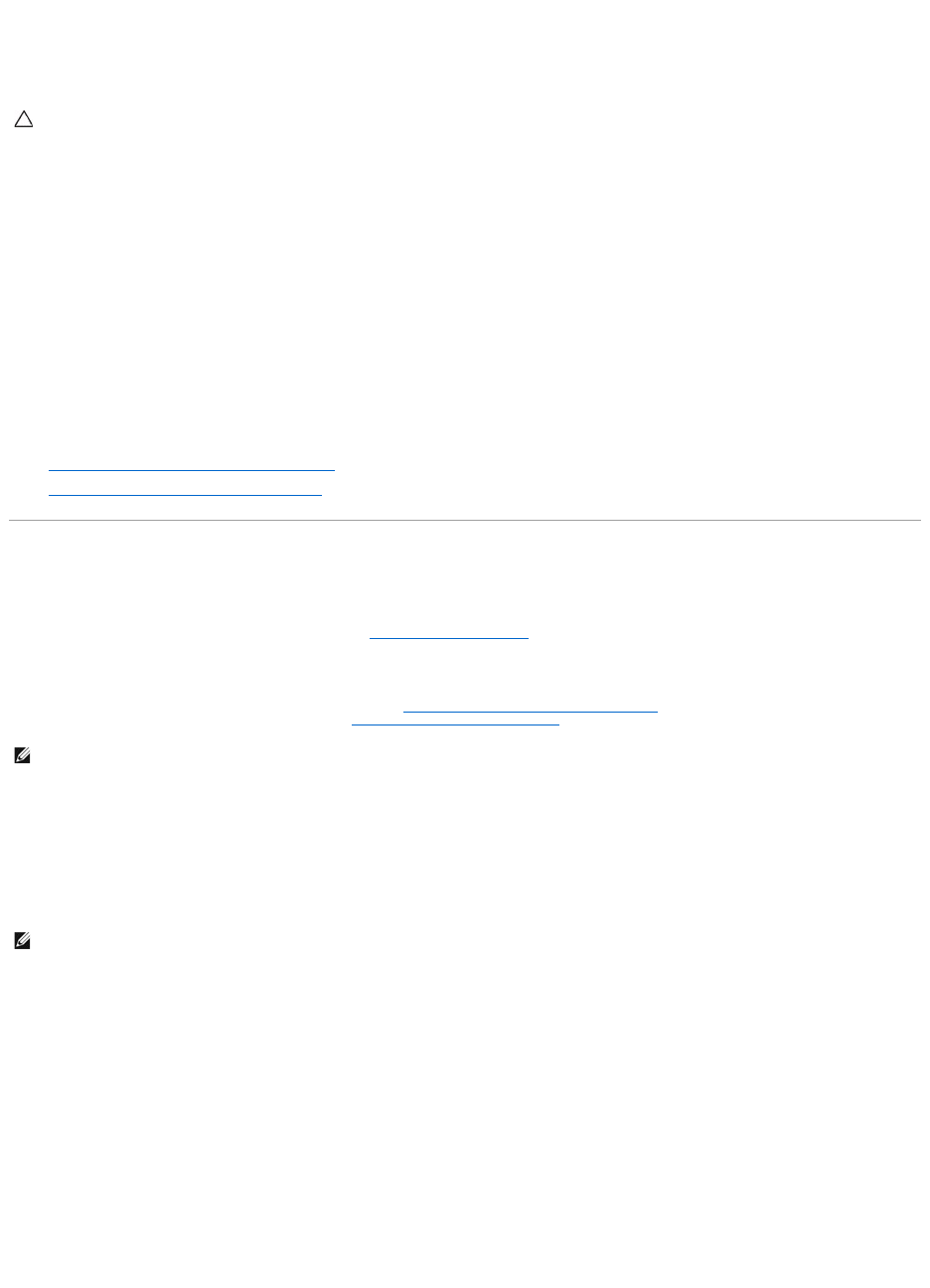
To Unmirror:
Click Unmirror. To exit without unmirroring, click Go Back To Virtual Disk Page.
To locate this task in Storage Management:
1. Expand the Storage tree object to display the controller objects.
2. Expand a controller object.
3. Select the Virtual Disks object.
4. Select Unmirror from the Available Tasks drop-down menu.
5. Click Execute.
Related Information:
l Rescan to Update Storage Configuration Changes
l Time Delay in Displaying Configuration Changes
Assign and Unassign Dedicated Hot Spare
Does my controller support this feature? See Supported Features.
A dedicated hot spare is an unused backup disk that is assigned to a single virtual disk. When a physical disk in the virtual disk fails, the hot spare is activated
to replace the failed physical disk without interrupting the system or requiring your intervention.
For more information on hot spares including size requirements, see Protecting Your Virtual Disk with a Hot Spare. For considerations regarding RAID 10 and
RAID 50 virtual disks created using the controller BIOS, see Dedicated Hot Spare Considerations.
To assign a dedicated hot spare:
1. Select the disk in the Connector (channel or port) table that you want to use as the dedicated hot spare. On some controllers, more than one disk can
be selected. The disks you have selected as dedicated hot spares are displayed in the Disks currently configured as dedicated hot spare table.
2. Click Apply Changes when ready.
To unassign a dedicated hot spare:
1. Click the disk in the Disks currently configured as dedicated hot spare table to unassign it. On some controllers, more than one disk can be selected.
Clicking the disk removes the disk from the Disks currently configured as dedicated hot spare table and returns it to the Connector (channel or port)
table.
2. Click Apply Changes when ready.
To locate this task in Storage Management:
1. Expand the Storage tree object to display the controller objects.
2. Expand a controller object.
CAUTION: Your virtual disk is longer redundant.
NOTE: The CERC SATA1.5/2s controller does not support dedicated hot spares.
NOTE: For PERC H700 and PERC H800 controllers, if any of the drives you selected is in the spun down state, the following message is displayed: The
below listed physical drive(s) are in the spun down state. Executing this task on these drive(s) takes additional time, because the drive(s) need to spun
up. The message displays the ID(s) of the spun down drive(s).










