User's Manual
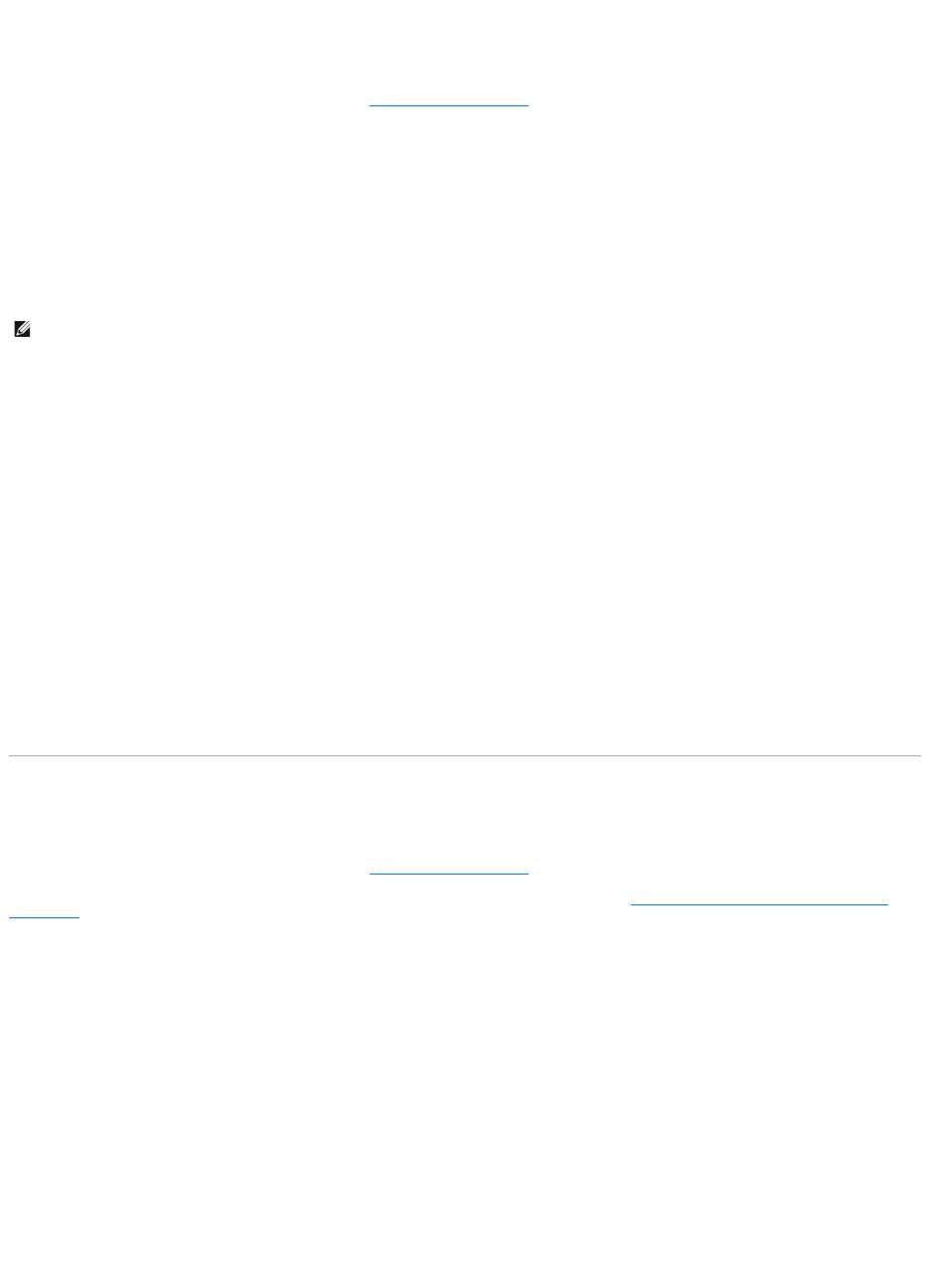
Virtual Disk Task: Rename
Does my controller support this feature? See Supported Features.
Renaming a virtual disk enables you to change the virtual disk's name. The numbering format for the virtual disk remains unchanged.
Depending on the controller you have, there are different considerations regarding the controller BIOS:
l On PERC 4/SC, 4/DC, 4e/DC, 4/Di, 4/IM, 4e/Si, and 4e/Di controllers, changing the virtual disk name with Storage Management does not change the
name in the BIOS.
l On CERC SATA1.5/6ch, and CERC SATA1.5/2s controllers, changing the virtual disk name with Storage Management also changes the name in the BIOS.
If you do not specify a name for a virtual disk (either when you create the virtual disk or by using the Rename task) then the name for the virtual disk in
the BIOS is "Virtual Disk".
l The virtual disk name can contain only alphanumeric characters as well as spaces, dashes and underscores. The maximum name length depends on the
controller. In most cases, the maximum length is 15 characters. The name cannot start with a space, end with a space, or be left blank.
To rename a virtual disk:
1. Type the new name in the text box.
2. Click Rename. To exit without renaming the virtual disk, click Go Back To Virtual Disk Page.
To locate this task in Storage Management:
1. Expand the Storage tree object to display the controller objects.
2. Expand a controller object.
3. Select the Virtual Disks object.
4. Select Rename from the Available Tasks drop-down menu.
5. Click Execute.
Virtual Disk Task: Change Policy
Does my controller support this feature? See Supported Features.
Use the Change Policy task to change a virtual disk's read, write, or cache policy. For more information, see RAID Controller Read, Write, Cache, and Disk
Cache Policy.
To change a virtual disk's read, write, or disk cache policy:
1. Select the new policy from the Read Policy, Write Policy, and Disk Cache Policy drop-down menus.
2. Click Apply Changes. To exit without changing the virtual disk policy, click Go Back To Virtual Disk Page.
To locate this task in Storage Management:
1. Expand the Storage tree object to display the controller objects.
2. Expand a controller object.
3. Select the Virtual Disks object.
4. Select Change Policy from the Available Tasks drop-down menu.
NOTE: The Rename task is not available for concatenated virtual disks on a CERC SATA1.5/2s controller.










