User's Manual
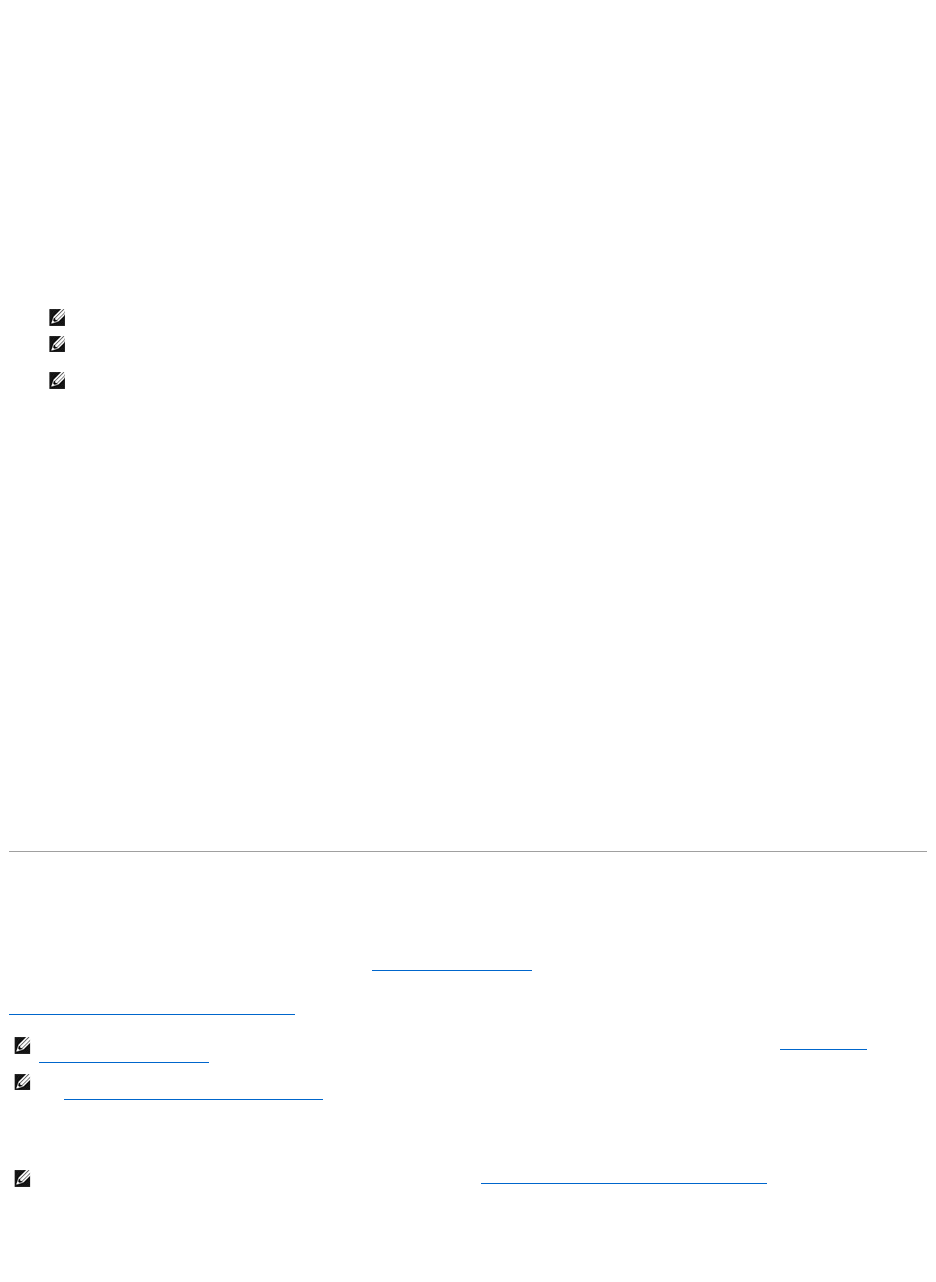
¡ Determining the mirror for the physical disks:
The mirror is determined in a way that ensures maximum possible redundancy. The algorithm also tries to match a physical disk for its mirror to a
disk that is closest to it in size. However, Intelligent Mirroring gives priority to size over redundancy.
The algorithm determines the candidate mirror in the following order:
¡ Across connectors at the same level of enclosure and of same size
¡ Across connectors in the enclosure that are not at the same level but of same size
¡ Across enclosures connected to same connector and to a disk of same size
¡ Within the enclosure with a physical disk of acceptable size difference
¡ Across connectors at the same level of enclosure and of acceptable size difference
¡ Across connectors in the enclosure that are not at the same level of the enclosure but with a physical disk of acceptable size difference
If the size difference is not acceptable, the disk is not mirrored and hence dropped from the span, and number of span and disk in the span is
recalculated.
¡ Select RAID 50 to implement striping across more than one span of physical disks. RAID 50 groups n*s disks as one large virtual disk with a
capacity of s*(n-1) disks, where s is the number of spans and n is the number of disks within each span.
¡ Select RAID 60 to implement striping across more than one RAID 6 span. RAID 60 Groups n*s disks as one large virtual disk with a capacity of s*
(n-2) disks, where s is the number of spans and n is the number of disks within each span. RAID 60 provides increased data protection and better
read performance, but slower write performance.
l Select the Create Encrypted Virtual Disk check box to ensure only encrypted physical disks are used to create the virtual disk.
l Click Continue to go to the next screen or Exit Wizard if you want to cancel.
To locate this task in Storage Management:
1. Expand the Storage tree object to display the controller objects.
2. Expand a controller object.
3. Select the Virtual Disks object.
4. Click Go To Create Virtual Disk Wizard.
5. Click Go To Advanced Wizard.
Create Virtual Disk Advanced Wizard (Step 2 of 4)
Does my controller support this feature? See Supported Features.
This screen enables you to select which disks is used to create the virtual disk. The items displayed on this screen depend on the selections you made in
Create Virtual Disk Advanced Wizard (Step 1 of 4).
Depending on the RAID level you selected and the virtual disk size, this screen displays the disks and connectors (channels or ports) available for configuring
the virtual disk.
The following is an example of what might be displayed:
NOTE: It is recommended that you use Intelligent Mirroring to create RAID 10 across enclosures for simple and optimum configuration.
NOTE: To view the redundancy across enclosures achieved through Intelligent Mirroring, click the virtual disk and view the physical disk IDs in
each span, which are from alternate enclosures.
NOTE: For PERC 700 and PERC 800 controllers, intelligent mirroring allows to create only one virtual disk per disk group for RAID 10.
NOTE: If a physical disk is receiving a SMART alert, it cannot be used in a virtual disk. For more information on SMART alerts, see Monitoring Disk
Reliability on RAID Controllers.
NOTE: For a controller that has more than one channel, it may be possible to configure a virtual disk that is channel-redundant. For more information,
see Channel Redundancy and Thermal Shutdown.
NOTE: If you have selected the Create Encrypted Virtual Disk check box in Create Virtual Disk Advanced Wizard (Step 1 of 4), then only encrypted
physical disks are displayed. Else, both encrypted as well as unencrypted physical disks are displayed.










