User's Manual
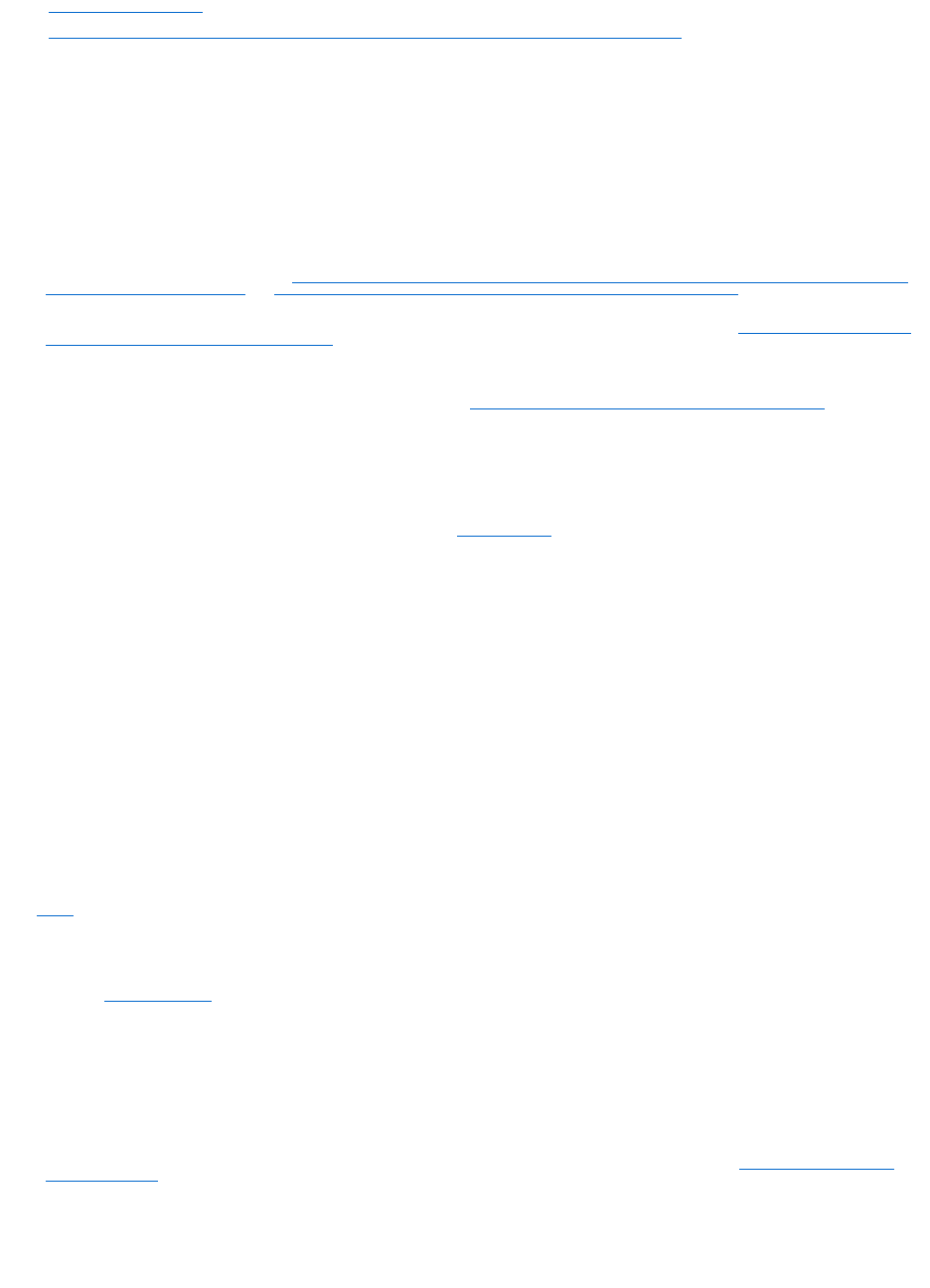
l Virtual Disk Errors on Linux
l Problems Associated With Using the Same Physical Disks for Both Redundant and Non-Redundant Virtual Disks
A Rebuild Does Not Work
A rebuild does not work in the following situations:
l The virtual disk is non-redundant—For example, a RAID 0 virtual disk cannot be rebuilt because RAID 0 does not provide data redundancy.
l There is no hot spare assigned to the virtual disk—As long as the virtual disk is redundant, to rebuild it:
¡ Pull out the failed physical disk and replace it. A rebuild automatically starts on the new disk.
¡ Assign a hot spare to the virtual disk and then perform a rebuild.
l You are attempting to rebuild onto a hot spare that is too small—Different controllers have different size requirements for hot spares. For more
information on disk size requirements, see Considerations for Hot Spares on PERC 4/SC, 4/DC, 4e/DC, 4/Di, 4e/Si, 4e/Di, PERC 5/E, PERC 5/i, PERC 6/E,
PERC 6/I, and CERC 6/I Controllers and Considerations for Hot Spares on CERC SATA1.5/6ch, S100, and S300 Controllers.
l The hot spare has been unassigned from the virtual disk—This could happen on some controllers if the hot spare was assigned to more than one
virtual disk and has already been used to rebuild a failed physical disk for another virtual disk. For more information, see Considerations for Hot Spares
on CERC SATA1.5/6ch, S100, and S300 Controllers.
l On SCSI controllers, both redundant and non-redundant virtual disks reside on the same set of physical disks—On the PERC 4/SC, 4/DC, 4e/DC,
and 4/Di controllers, a rebuild is not performed for a physical disk that is used by both redundant and non-redundant virtual disks. In order to rebuild
the redundant virtual disk, you need to delete the non-redundant virtual disk. Before deleting this disk, however, you can attempt to recover data from
the failed physical disk by forcing it back online. For more information, see Using the Physical Disk Online Command on Select Controllers.
l A physical disk has been removed, and the system has not yet attempted to write data to the removed disk—In this case, the system does not
recognize the removal of a physical disk until it attempts a write operation to the disk. If the physical disk is part of a redundant virtual disk, then the
system rebuilds the disk after attempting a write operation. This situation applies to PERC 4/SC, 4/DC, 4e/DC, and 4/Di controllers.
l The virtual disk includes failed or corrupt physical disks—This situation may generate alert 2083. For information on Alert Messages, see the Dell
OpenManage Server Administrator Messages Reference Guide at support.dell.com/manuals.
l The rebuild rate setting is too low—If the rebuild rate setting is quite low and the system is processing a number of operations, then the rebuild may
take an unusual amount of time to complete. For more information, see Set Rebuild Rate.
l The rebuild was cancelled—Another user can cancel a rebuild that you have initiated.
A Rebuild Completes with Errors
This section applies to PERC 4/SC, 4/DC, 4e/DC, 4/Di, 4e/Si, and 4e/Di controllers
In some situations, a rebuild may complete successfully while also reporting errors. This may occur when a portion of the disk containing redundant (parity)
information is damaged. The rebuild process can restore data from the healthy portions of the disk but not from the damaged portion.
When a rebuild is able to restore all data except data from damaged portions of the disk, it indicates successful completion while also generating alert 2163.
For information on Alert Messages, see the Dell OpenManage Server Administrator Messages Reference Guide at support.dell.com/manuals.
The rebuild may also report sense key errors. In this situation, take the following actions to restore the maximum data possible:
1. Back up the degraded virtual disk onto a fresh (unused) tape.
If the backup is successful—If the backup completes successfully then the user data on the virtual disk has not been damaged. In this case, you can continue
with step 2.
If the backup encounters errors—If the backup encounters errors then the user data has been damaged and cannot be recovered from the virtual disk. In
this case, the only possibility for recovery is to restore from a previous backup of the virtual disk.
2. Perform a Check Consistency on the virtual disk that you have backed up onto tape.
3. Restore the virtual disk from the tape onto healthy physical disks.
Cannot Create a Virtual Disk
You might be attempting a RAID configuration that is not supported by the controller. Check the following:
l How many virtual disks already exist on the controller? Each controller supports a maximum number of virtual disks. See Maximum Number of Virtual
Disks per Controller for more information.
l Is there adequate available space on the disk? The physical disks that you have selected for creating the virtual disk must have an adequate amount of
free space available.
l The controller may be performing other tasks, such rebuilding a physical disk, that must run to completion before the controller can create the new
virtual disk.










