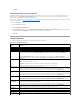User's Manual
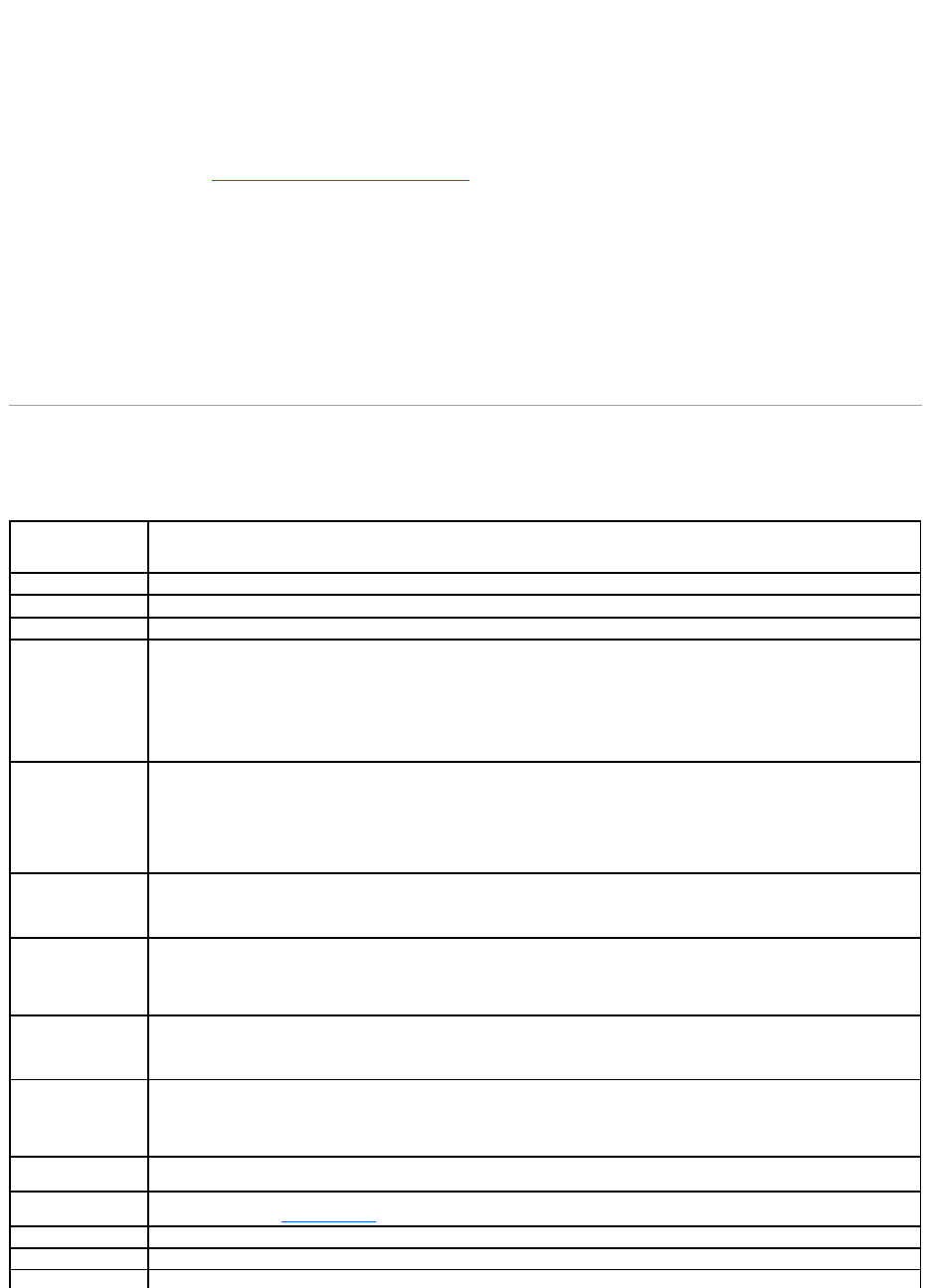
4. Click Execute.
Enable/Disable Smart Thermal Shutdown
By default, the operating system and server are turned off when the PowerVault 220S and PowerVault 221S enclosures reach a critical temperature of 0 or 50
degrees Celsius. Using the Enable Smart Thermal Shutdown task, however, you can specify that only the enclosure, and not the operating system and
server be turned off when the enclosure reaches a critical temperature.
If the enclosure has virtual disks that are channel-redundant, then the enclosure can be turned off while redundant data continues to be available on another
channel. For more information, see Channel Redundancy and Thermal Shutdown.
To enable or disable thermal shut down:
1. Select the Storage tree view object.
2. Click the Information/Configuration subtab.
3. From the Global Tasks drop-down menu, select Enable Smart Thermal Shutdown or Disable Smart Thermal Shutdown. Depending on the option that
is currently selected, the Available Tasks drop-down menu displays only one of these tasks at a time.
4. Click Execute.
Storage Controllers
The information displayed for each controller can vary depending on the controller characteristics.
Table 5-2. Storage Controller Properties
Property
Definition
Status
This property displays the controller status.
ID
This property displays the controller ID as reported by the omreport CLI command.
Name
This property displays the name of the controller. For more detailed information on a controller, click its name.
Slot ID
This property displays the slot to which the controller is attached. On some controllers, Storage Management is unable to display the
slot ID. In this case, this property displays Slot Not Available. For embedded controllers, this property displays Embedded.
NOTE: If Slot Not Available is displayed, you may be able to identify the slot ID by selecting the System® Main System
Chassis® Slots object in the tree view and displaying the Information tab. The Slot ID property on this tab may display the correct
information.
State
This property displays the current status of the controller. Possible values are:
Ready—The controller is functioning normally.
Degraded—The controller has suffered a failure of a component and is operating in a degraded state.
Failed—The controller has suffered a failure of one or more components and is no longer functioning.
Firmware Version
This property displays the version of the controller's firmware.
The firmware and drivers listed in the Readme file refer to the minimum supported version for these controllers. Later versions of the
firmware and drivers are also supported. For the most recent driver and firmware requirements, see support.dell.com.
Minimum Required
Firmware Version
This property displays the minimum firmware version that is required by Storage Management. This property is only displayed if the
controller firmware does not meet the minimum requirement.
The firmware and drivers listed in the Readme file refer to the minimum supported version for these controllers. Later versions of the
firmware and drivers are also supported. For the most recent driver and firmware requirements, see support.dell.com.
Driver Version
This property displays the version of the controller's driver.
The firmware and drivers listed in the Readme file refer to the minimum supported version for these controllers. Later versions of the
firmware and drivers are also supported. For the most recent driver and firmware requirements, see support.dell.com.
Minimum Required
Driver Version
This property displays the minimum driver version that is required by Storage Management. This property is only displayed if the
controller driver does not meet the minimum requirement.
The firmware and drivers listed in the Readme file refer to the minimum supported version for these controllers. Later versions of the
firmware and drivers are also supported. For the most recent driver and firmware requirements, see support.dell.com.
Number of Connector
This property displays the number of connectors the controller has. Each connector can be attached to physical disks or an
enclosure. Depending on the controller type, the connector can be either a SCSI channel or a SAS port.
Rebuild Rate
The rebuild rate is the percentage of the system's resources dedicated to rebuilding a failed disk when a rebuild is necessary. For
more information, see Set Rebuild Rate.
Alarm State
This property displays whether the controller's alarm is enabled or disabled.
Cluster Mode
This property indicates whether the controller is part of a cluster configuration.
SCSI Initiator ID
This property displays the SCSI ID of a SCSI controller. The default value is usually 7. You can change the default value in the BIOS.