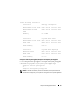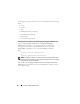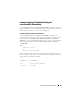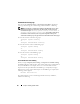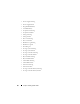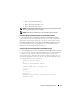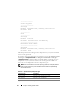Command Line Interface Guide
66 omreport: Viewing System Status
Commands for Viewing Logs
You can use the omreport system or omreport servermodule command to
view logs: the alert log, the command log, and the hardware or ESM log.
NOTE: If the Alert log or Command log displays invalid XML data (such as when
XML data generated for the selection is not well-formed), to clear the log and
resolve the issue type: omconfig system alertlog action=clear or
omconfig system cmdlog action=clear. If you need to retain the log
information for future reference, save a copy of the log before clearing. See
"Commands for Clearing Logs" on page 142 for more information about clearing logs.
To view the contents of the alert log, type:
omreport system alertlog
or
omreport servermodule alertlog
To view the contents of the command log, type:
omreport system cmdlog
or
omreport servermodule cmdlog
To view the contents of the ESM log, type:
omreport system esmlog
or
omreport servermodule esmlog
Overall Health Status of the ESM Log
When you type omreport system esmlog or omreport servermodule esmlog,
the ESM log displays. The first line of the report reflects the overall health of
the system hardware. For example, Health: OK means that less than
80 percent of the space allotted for the ESM log is occupied by messages.
If 80 percent or more of the allotted space for the ESM log is occupied, the
following caution appears:
Health: Non-Critical
If a caution appears, resolve all warning and critical severity conditions,
and then clear the log.