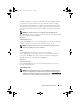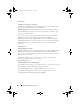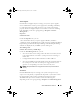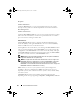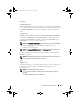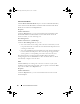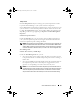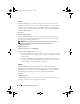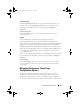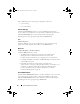Users Guide
Server Administrator Services 87
Temperatures
Click the Temperatures object to manage your system temperature in order
to prevent thermal damage to your system’s internal components.
Server Administrator monitors the temperature in a variety of locations in your
system's chassis to ensure that temperatures inside the chassis do not become
too high. The Temperatures object action window displays the following tabs,
depending on the user's group privileges: Properties and Alert Management.
Properties
Subtab: Temperature Probes
Under the Properties tab, you can view the current readings and status for
your system's temperature probes and configure minimum and maximum
values for temperature probe warning threshold.
NOTE: Some temperature probe fields differ according to the type of firmware your
system has: BMC or ESM. Some threshold values are not editable on BMC-based
systems. When assigning probe threshold values, Server Administrator sometimes
rounds the minimum or maximum values you enter to the closest assignable value.
Alert Management
Subtabs: Alert Actions | SNMP Traps
Under the Alert Management tab, you can:
• View current alert actions settings and set the alert actions that you want
to be performed in the event that a temperature probe returns a warning or
failure value.
• View current SNMP trap alert thresholds and set the alert threshold levels
for temperature probes. The selected traps are triggered if the system
generates a corresponding event at the selected severity level.
NOTE: You can set minimum and maximum temperature probe threshold values for
an external chassis to whole numbers only. If you attempt to set either the minimum or
maximum temperature probe threshold value to a number that contains a decimal,
only the whole number before the decimal place is saved as the threshold setting.
book.book Page 87 Monday, March 14, 2011 2:40 PM