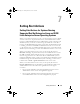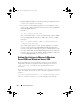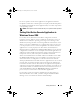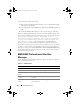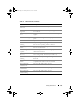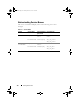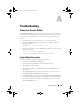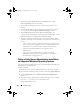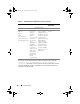Users Guide
114 Setting Alert Actions
To allow interaction with the desktop:
1
Right-click on the DSM SA Data Manager service in the
Services control
panel and select Properties.
2
In the
Log On
tab, enable
Allow service to interact with desktop
and click
OK
.
3
Restart the DSM SA Data Manager service for the change to take effect.
When the DSM SA Data Manager service is restarted with this change, the
Service Control Manager logs the following message to the System log: The
DSM SA Data Manager service is marked as an
interactive service. However, the system is configured
to not allow interactive services. This service may
not function properly. This change allows the DSM SA Data
Manager service to execute interactive applications properly for an Alert
Action. Also ensure that the Interactive Services Detection service is running
in order to see the interface/prompt displayed by the interactive application.
Once these changes are made, the Interactive services dialog detection dialog
box is displayed by the operating system to provide access to the interactive
application interface/prompt.
BMC/iDRAC Platform Events Filter Alert
Messages
All possible Platform Event Filter (PEF) messages along with a description of
each event is listed in Table 7-1.
Table 7-1. PEF Alert Events
Event Description
Fan Probe Failure The fan is running too slow or not at all.
Voltage Probe Failure The voltage is too low for proper operation.
Discrete Voltage Probe
Failure
The voltage is too low for proper operation.
Temperature Probe
Wa rn in g
The temperature is approaching excessively high or
low limits.
Temperature Probe
Failure
The temperature is either too high or too low for
proper operation.
book.book Page 114 Monday, March 14, 2011 2:40 PM