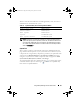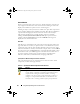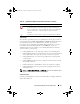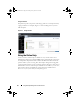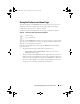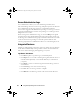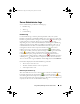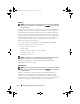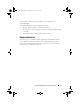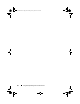Users Guide
Using Dell OpenManage Server Administrator 35
Server Administrator Logs
Server Administrator provides the following logs:
• Hardware Log
•Alert Log
• Command Log
Hardware Log
Use the hardware log to look for potential problems with your system's
hardware components. On Dell PowerEdge x8xx, x9xx, and xx1x systems, the
hardware log status indicator changes to critical status ( ) when the log file
reaches 100 percent capacity. There are two available hardware logs,
depending on your system: the Embedded System Management (ESM) log
and the System Event Log (SEL). The ESM log and SEL are each a set of
embedded instructions that can send hardware status messages to systems
management software. Each component listed in the logs has a status
indicator icon next to its name. A green check mark ( ) indicates that a
component is healthy (normal). A yellow triangle containing an exclamation
point ( ) indicates that a component has a warning (noncritical)
condition and requires prompt attention. A red X ( ) indicates that a
component has a failure (critical) condition and requires immediate attention.
A blank space ( ) indicates that a component's health status is unknown.
To access the hardware log, click System, click the Logs tab, and click Hardware.
Information displayed in the ESM and SEL logs includes:
• The severity level of the event
• The date and time that the event was captured
• A description of the event
Maintaining the Hardware Log
The status indicator icon next to the log name on the Server Administrator
homepage changes from normal status ( ) to noncritical status ( )
when the log file reaches 80 percent capacity. Be sure to clear the hardware log
when it reaches 80 percent capacity. If the log is allowed to reach 100 percent
capacity, the latest events are discarded from the log.
esxi5_techsheet.book Page 35 Tuesday, January 24, 2012 3:25 PM