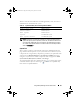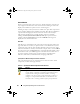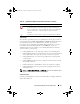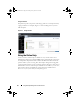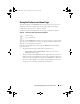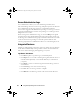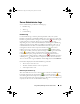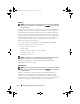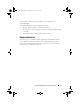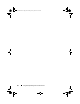Users Guide
34 Using Dell OpenManage Server Administrator
Server Administrator Logs
Server Administrator allows you to view and manage hardware, alert,
and command logs. All users can access logs and print reports from either the
Server Administrator home page or from its command line interface.
Users must be logged in with Administrator privileges to clear logs or must be
logged in with Administrator or Power User privileges to e-mail logs to their
designated service contact.
When viewing Server Administrator logs, you can click Help on the global
navigation bar for more detailed information about the specific window you
are viewing. Server Administrator log help is available for all windows accessible
to the user based on user privilege level and the specific hardware and
software groups that Server Administrator discovers on the managed system.
Integrated Features
Clicking a column heading sorts by the column or changes the sort direction
of the column. Additionally, each log window contains several task buttons
that can be used for managing and supporting your system.
Log Window Task Buttons
•Click
Print
to print a copy of the log to your default printer.
•Click
Export
to save a text file containing the log data (with the values of
each data field separated by a customizable delimiter) to a destination
you specify.
•Click
Email
to create an e-mail message that includes the log content as
an attachment.
•Click
Clear Log
to erase all events from the log.
•Click
Save As
to save the log content in a
.zip
file.
•Click
Refresh
to reload the log content in the action window data area.
esxi5_techsheet.book Page 34 Tuesday, January 24, 2012 3:25 PM