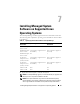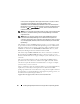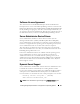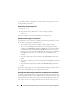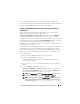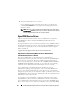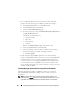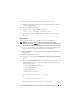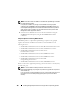Users Guide
Installing Managed System Software on Supported Linux Operating Systems 99
To review the software before you install it, follow this procedure:
1
Load the
Dell Systems Management Tools and Documentation
DVD into
your system's DVD drive.
2
Mount the DVD, if required.
3
When you have mounted the DVD, navigate to:
<mount point>/SYSMGMT/srvadmin/linux/
The installation script and RPM folder are available under the linux
directory.
Express Install
Use the provided shell script to perform the express installation.
NOTE: On the Red Hat Enterprise Linux 5.x operating system, DVDs are
auto-mounted with the -noexec mount option. This option does not allow you to run
any executable from the DVD. Manually mount the DVD and then run executables.
1
Log on as
root
to the system running the supported operating system
where you want to install the managed system components.
2
Insert the
Dell Systems Management Tools and Documentation
DVD into
the DVD drive.
3
Mount the DVD, if required.
4
Navigate to <
mount point
>/
SYSMGMT/srvadmin/linux/supportscripts
directory.
5
Run the
srvadmin-install.sh
shell script as shown below, which performs an
express installation. The setup program installs following the managed
system software features:
• Server Administrator Web Server
• Server Instrumentation
• Storage Management
• Remote Access Controller
sh srvadmin-install.sh --express
or
sh srvadmin-install.sh -x
Server Administrator services do not start automatically.