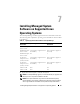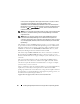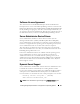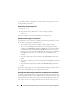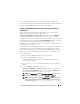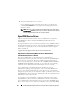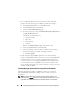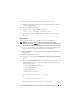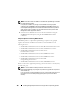Users Guide
98 Installing Managed System Software on Supported Linux Operating Systems
• In case of Red Hat Enterprise Linux 6, install the wsman and sblim
packages from the operating system DVD. To install these packages:
a
In the
Package selection
screen, select
Basic Server
.
b
Select
Customize now
and click
Next
.
c
Select the
System Management
group
d
From the sub-category, select the
Web-based Enterprise Management
Optional Packages
option.
The default selected packages are:
• openwsman-client
• sblim-sfcb
• sblim-wbemcli
•wsmancli
Deselect the
sblim-wbemcli
package from the above list.
e
Select the
openwsman-server
and click
Next
.
f
After the operating system installation, install the below packages
from the operating system DVD or through yum utility:
•libcmpiCppImpl0
• Install all the prerequisite RPMs required for successful installation.
If your system had VMware ESX (version 4 or 4.1) factory-installed, Red Hat
Enterprise Linux (versions 5.x and 6), or SUSE Linux Enterprise Server
(version 10 and 11), see the "Dependent RPMs for Remote Enablement"
section for information on any RPMs that you need to manually install
prior to installing managed system software. Typically, you may not need to
manually install any RPMs.
Installing Managed System Software Using Dell-Provided Media
The Dell OpenManage installer uses RPMs to install each component.
The media (DVD) is divided into subdirectories to enable easy custom
installation.
NOTE: On the Red Hat Enterprise Linux 5.x operating system, DVDs are auto-
mounted with the -noexec mount option. This option does not allow you to run any
executable from the DVD. Manually mount the DVD and then run executables.