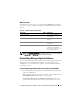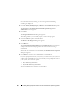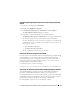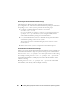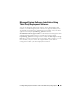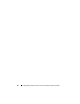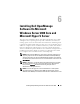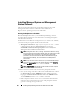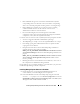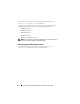Users Guide
Installing Dell OpenManage Software On Windows Server 2008 89
• Intel and Broadcom agents are selected for a default install only if the
corresponding devices are detected on the system. If the corresponding
devices are not found, prerequisite checker generates a warning message.
• DNS or WINS server running on your system can cause a warning
condition for RAC software. See the relevant section in Server
Administrator readme for more information.
• Do not install managed system and management station RAC
components on the same system. Install only the managed system RAC
components, as they offer the required functionality.
Common causes for a return code of 3 (failure) from the prerequisite checker:
• You are not logged in with built-in Administrator privileges.
• The MSI package is corrupt or one of the required XML files are corrupt.
• Error during copying from a DVD and network access problems while
copying from a network share.
• Prerequisite checker detects that another MSI package installation is
currently running or that a reboot is pending:
HKEY_LOCAL_MACHINE\\SOFTWARE\\Microsoft\Windows\Current
Version\Installer\InProgress
indicates another MSI package installation is in
progress.
HKEY_LOCAL_MACHINE\\SYSTEM\\CurrentControlSet\\Control\
\Session Manager\\PendingFileRenameOperations
indicates that a
reboot is pending.
• Running the 64-bit version of Windows Server 2008 Core, since some of
the components are disabled from being installed.
Ensure that any error or warning situation is corrected before you proceed to
install Dell OpenManage software components.
Installing Managed System Software In CLI Mode
1
Ensure that all errors or warnings that PreReqChecker detects are
corrected before you install managed system components.
2
Launch the MSI file from the command prompt using the command
msiexec /i SysMgmt.msi
The MSI file
SysMgmt.msi
is located at
SYSMGMT\srvadmin\windows\SystemsManagement
on the
Dell Systems
Management Tools and Documentation
DVD.