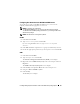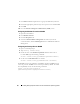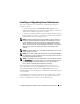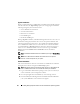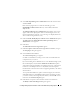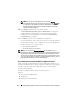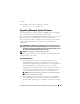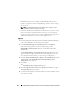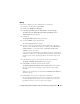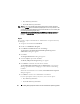Users Guide
70 Installing Managed System Software on Microsoft Windows Operating Systems
•
Yes, reboot my system now.
•
No, I will reboot my system later.
NOTE: If you run the installer from another system and try to add a component
using the Modify option, the installer may display an error. A corrupt source on the
system that you run the installer from may have caused the error. You can verify this
by checking the following registry entry:
HKLM\Software\Classes\Installer\Products\<GUID>\sourcelist\lastusedsource. If
the value of lastusedsource is a negative number, it means that the source is
corrupt.
Repair
If you want to repair an installed Server Administrator component that may
be damaged:
1
Navigate to the Windows
Control Panel
.
2
Double-click
Add/Remove Programs
.
3
Click
Dell Server Administrator
and click
Change
.
The
Welcome to the Install Wizard for Dell OpenManage Server
Administrator
dialog box appears.
4
Click
Next
.
The
Program Maintenance
dialog box appears.
5
Select the
Repair
option and click
Next
.
The
Ready to Repair the Program
dialog box appears.
6
Click
Install
to install the selected software features.
The
Installing Dell OpenManage Server Administrator
screen appears.
Messages provide the status and progress of the software features being
installed.
When the selected features are installed, the
Install Wizard Completed
dialog box appears.
7
Click
Finish
to exit the Server Administrator installation.
If you are prompted to reboot your system, select a reboot option:
•
Yes, reboot my system now
.
•
No, I will reboot my system later.