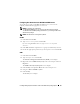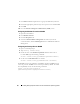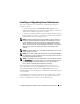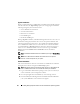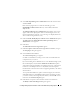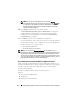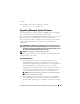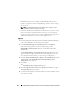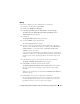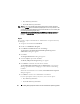Users Guide
68 Installing Managed System Software on Microsoft Windows Operating Systems
Red Hat Enterprise Linux 5 Update 4 to Red Hat Enterprise Linux 5
Update 5), upgrade to the latest OpenManage software; all user settings
are preserved.
NOTE: Uninstalling OpenManage software deletes its user settings. Re-install
OpenManage software and apply the user settings.
• If you have installed Server Administrator Web Server version 6.5, ensure
that you install Server Instrumentation version 6.5 on your managed
system. Accessing an earlier version of Server Administrator using Server
Administrator Web Server version 6.5 may display an error.
Upgrade
1
Insert the
Dell Systems Management Tools and Documentation
DVD into
your system's DVD drive. The autorun menu appears.
2
Select
Dell OpenManage Server Administrator
and click
Install
.
If the autorun program does not start automatically, go to the
SYSMGMT\srvadmin\windows
directory on the DVD, and run the
setup.exe
file.
The
Dell OpenManage Server Administrator prerequisite
status screen
appears and runs the prerequisite checks for the managed station. Any
relevant informational, warning, or error messages are displayed.
3
Click the
Install, Modify, Repair, or Remove Server Administrator
option.
The
Welcome to the Install Wizard for Dell OpenManage Server
Administrator
screen appears.
4
Click
Next
.
The
Dell Software License Agreement
appears.
5
Click
I accept the terms in the license agreement
and
Next
if you agree.
The
Setup Type
dialog box appears.
6
Continue the installation as mentioned in the custom installation section
from "step 8" onwards.