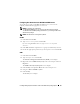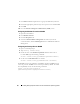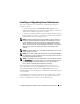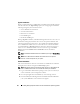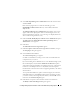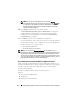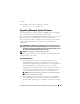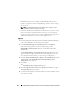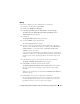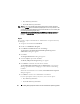Users Guide
62 Installing Managed System Software on Microsoft Windows Operating Systems
7
Click
Add
and add the required users or groups (local/domain) to the list.
8
Provide the appropriate permission(s) to the respective users and click
OK
.
9
Click
OK
.
10
Close the
Windows Management Infrastructure (WMI)
screen.
Configuring the Windows Firewall for WinRM
1
Open the Control Panel.
2
Click
Windows Firewall
.
3
Click the
Exceptions
tab.
4
Select the
Windows Remote Management
check box. If you do not
see the check box, click the
Add Program
button to add Windows Remote
Management.
Configuring the Envelope Size for WinRM
1
Open a command prompt.
2
Ty p e
winrm g winrm/config
.
3
Check the value of the
MaxEnvelopeSizekb
attribute. If the value is
less than
4608
, type the following command:
winrm s winrm/config @{MaxEnvelopeSizekb="4608"}
4
Set the value of
MaxTimeoutms
to 3 minutes:
winrm s winrm/config @{MaxTimeoutms ="180000"}
On WinRM version 2.0, enable the compatibility mode for WinRM version
2.0 to use port 443. WinRM version 2.0 uses port 5986 by default. To enable
the compatibility mode, use the following command:
winrm s winrm/config/Service
@{EnableCompatibilityHttpsListener="true"}