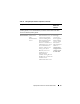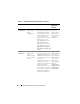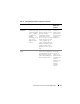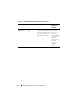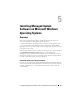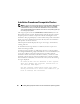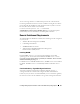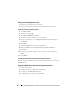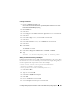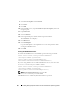Users Guide
58 Installing Managed System Software on Microsoft Windows Operating Systems
Using a Certificate Signed by the CA
1
Requesting a Valid CA Signed Certificate
2
Creating the HTTPS Listener With the Valid CA Signed Certificate
Requesting a Valid CA Signed Certificate
1
Click
Start
Run
.
2
Ty p e
mmc
and click
OK
.
3
Click
File
Add/Remove Snap-in
.
4
Select the certificate and shift it to the right side.
5
In the new dialog box, select
Computer Account
, click
Next
, and then
click
Finish
.
6
Click
OK
.
7
Expand
Certificates
from the newly-added tree.
8
Right-click
Personal
, select
All tasks
Request New Certificate
.
9
Click
Next
.
10
Select the appropriate certificate type, Mostly (Computer) and click
Enroll
.
11
Click
Finish
.
Creating the HTTPS Listener With the Valid CA Signed Certificate
Run the installer and click the link on the prerequisite checker to create the
HTTPS listener.
Using the SelfSSL Tool to Generate Self-signed Certificates
1
Creating a Certificate
2
Adding a Certificate and Taking a Thumbprint
3
Creating the WinRM HTTPS Listener
4
Configuring the Envelope Size for WinRM