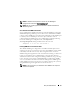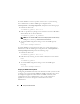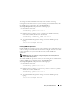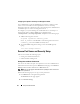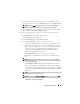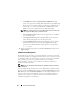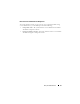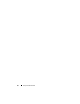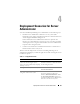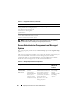Users Guide
Setup and Administration 45
3
To add a preselected e-mail recipient, type the e-mail address of your
designated service contact in the
Mail To:
field, and click
Apply Changes
.
NOTE: Clicking Email in any window sends an e-mail message with an
attached HTML file of the window to the designated e-mail address.
4
To change the home page appearance, select an alternative value in the
skin
or
scheme
fields and click
Apply Changes
.
Perform the following steps to set up your secure port server preferences:
1
Click
Preferences
on the global navigation bar.
The
Preferences
home page appears.
2
Click
General Settings
, and the
Web Server
tab.
3
In the
Server Preferences
window, set options as necessary.
•The
Session Timeout
feature can set a limit on the amount of time
that a session can remain active. Select the
Enable
radio button to
allow a time-out if there is no user interaction for a specified number
of minutes. Users whose sessions time-out must log in again to
continue. Select the
Disable
radio button to disable the Server
Administrator session time-out feature.
•The
HTTPS Port
field specifies the secure port for Server
Administrator. The default secure port for Server Administrator is
1311.
NOTE: Changing the port number to an invalid or in-use port number may
prevent other applications or browsers from accessing Server Administrator
on the managed system.
•The
IP Address to Bind to
field specifies the IP address(es) for the
managed system that Server Administrator binds to when starting a
session. Select the
All
radio button to bind to all IP addresses applicable
for your system. Select the
Specific
radio button to bind to a specific
IP address.
NOTE: A user with Administrator privileges cannot use Server Administrator
when logged into the system remotely.
NOTE: Changing the IP Address to Bind to value to a value other than All may
prevent other applications or browsers from remotely accessing Server
Administrator on the managed system.