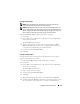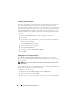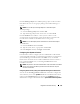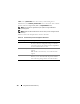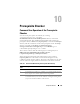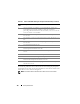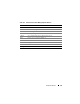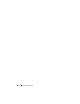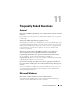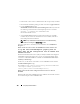Users Guide
Prerequisite Checker 145
10
Prerequisite Checker
Command Line Operation of the Prerequisite
Checker
You can run the prerequisite check silently by executing
runprereqchecks.exe /s from the
SYSMGMT\srvadmin\windows\PreReqChecker directory on the Dell
Systems Management Tools and Documentation DVD. After running the
prerequisite check, an HTML file (omprereq.htm) is created in the %Temp%
directory. This file contains the results of the prerequisite check. The Temp
directory is typically not X:\Temp, but X:\Documents and
Settings\username\Local Settings\Temp. To find %TEMP%, go to a
command line prompt and type echo %TEMP%.
The results are written under the following key for a Managed System:
HKEY_LOCAL_MACHINE\Software\Dell Computer
Corporation\OpenManage \PreReqChecks\MN\
When running the Prerequisite Check silently, the return code from
runprereqchecks.exe is the number associated with the highest severity
condition for all the software products. The return code numbers are the same
as those used in the registry. Table 10-1 details the codes that are returned.
Table 10-1. Return Codes While Running the Prerequisite Check Silently
Return
Code
Description
0 No condition, or conditions, is associated with the software.
1 An informational condition, or conditions, is associated with the software.
It does not prevent a software product from being installed.
2 A warning condition, or conditions, is associated with the software. It is
recommended that you resolve the conditions causing the warning before
you proceed with the installation of the software.