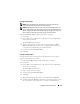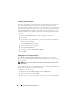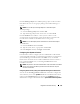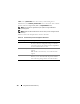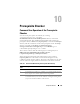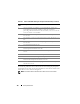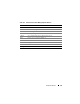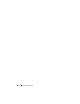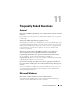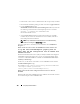Users Guide
Using Microsoft Active Directory 143
Click the Privilege Object tab to add the privilege object to the association
that defines the user’s or user group’s privileges when authenticating to a
system.
NOTE: You can add only one Privilege Object to an association object.
To add a privilege:
1
Select the
Privileges Object
tab and click
Add
.
2
Type the Privilege Object name or browse for one and click
OK
.
Click the Products tab to add one or more systems or devices to the
association. The associated objects specify the products connected to the
network that are available for the defined users or user groups.
NOTE: You can add multiple systems or RAC devices to an Association Object.
To add Products:
1
Select the
Products
tab and click
Add.
2
Type the system, device, or group name and click
OK
.
3
In the
Properties
window, click
Apply
and then
OK
.
Configuring Your Systems or Devices
For instructions on how to configure your Server Administrator or IT Assistant
systems using CLI commands, see "Configuring Active Directory Using CLI on
Systems Running Server Administrator". For DRAC users, see the Dell
Remote Access Controller 4 User’s Guide or Dell Remote Access Controller 5
User’s Guide. For iDRAC users, see the
Integrated Dell Remote Access
Controller User's Guide.
NOTE: The systems on which Server Administrator and/or IT Assistant are installed
must be a part of the Active Directory domain and should also have computer
accounts on the domain.
Configuring Active Directory Using CLI on Systems Running Server Administrator
You can use the omconfig preferences dirservice command to configure the
Active Directory service. The
product
oem.ini file is modified to reflect these
changes. If the adproductname is not present in the
product
oem.ini file, a
default name is assigned. The default value is
system name-software-product