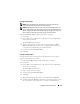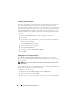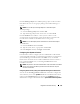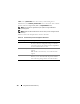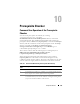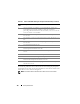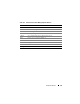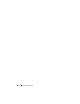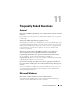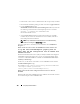Users Guide
Using Microsoft Active Directory 141
Creating a Product Object
NOTE: Server Administrator and IT Assistant users must use Universal-type
Product Groups to span domains with their product objects.
NOTE: When adding Universal-type Product Groups from separate domains, you
have to create an Association object with Universal scope. The default Association
objects created by the Dell Schema Extender utility are domain Local Groups and
does not work with Universal-type Product Groups from other domains.
In the Console Root (MMC) window, right-click a container.
1
Select
New
.
2
Select a RAC, Server Administrator, or IT Assistant object, depending on
which you have installed.
The
New Object
window appears.
3
Type in a name for the new object. This name must match the
Active
Directory product name
as discussed in "Configuring Active Directory
Using CLI on Systems Running Server Administrator".
4
Select the appropriate
Product Object
.
5
Click
OK
.
Creating a Privilege Object
Privilege Objects must be created in the same domain as the Association
Object to which they are associated.
1
In the
Console Root
(MMC) window, right-click a container.
2
Select
New
.
3
Select a RAC, Server Administrator, or IT Assistant object, depending on
which you have installed.
The
New Object
window appears.
4
Type in a name for the new object.
5
Select the appropriate
Privilege Object
.
6
Click
OK
.
7
Right-click the privilege object that you created and select
Properties
.
8
Click the appropriate
Privileges
tab and select the privileges that you want
the user to have (for more information, see Table 9-2 and Table 9-8).