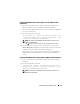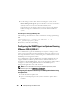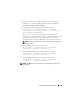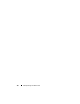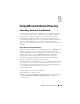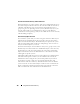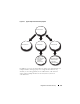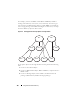Users Guide
Dell OpenManage on VMware ESXi 121
Enabling CIM OEM Providers Using vSphere CLI (for VMware ESXi
4.0/ESXi 4.1)
1
If you are using vSphere CLI on Microsoft Windows, navigate to the
directory in which you have installed the vSphere CLI utilities.
If you are using vSphere CLI on Linux, you can execute the command in
step 2 from any directory.
2
Execute the following command:
vicfg-advcfg.pl --server <ip_address of ESXi host>
--username <user_name> --password <password> --set
1 UserVars.CIMOEMProvidersEnabled
NOTE: For ESXi 4.0, use CIMOEMProvidersEnabled and for ESXi 4.1, use
CIMoemProviderEnabled.
The .pl extension is not required if you are using vSphere CLI on Linux.
3
For the changes to take effect without restarting the system, use the
Restart Management Agents
option in the Direct Console User Interface
(DCUI) on the local console of the VMware ESXi system.
If the changes are not effective and you cannot connect to the VMware
ESXi host using Server Administrator, restart the VMware ESXi host
system.
Enabling CIM OEM Providers Using vMA (for VMware ESXi 4.0/ESXi 4.1)
1
Log on to the vMA as an administrator and provide the password when
prompted.
2
Execute the following command:
vicfg-advcfg --server <ip_address of ESXi host> --
username <user_name> --password <password> --set 1
UserVars.CIMOEMProvidersEnabled
NOTE: For ESXi 4.0, use CIMOEMProvidersEnabled and for ESXi 4.1, use
CIMoemProviderEnabled.