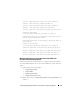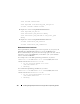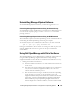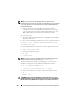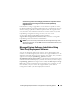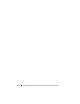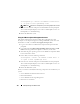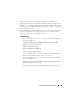Users Guide
118 Dell OpenManage on VMware ESXi
vihostupdate.pl --server <IP address of ESXi host>
-i -b <path to Dell OpenManage file>
NOTE: The .pl extension is not required if you are using vSphere CLI on Linux.
5
Enter the root username and password of the ESXi host when prompted.
The command output displays a successful or a failed update. In case of a
failed update, see "Troubleshooting".
6
Restart the ESXi host system.
Using the VMware vSphere Management Assistant
The vSphere Management Assistant (vMA) allows administrators and
developers to run scripts and agents to manage ESX/ESXi systems. For more
information on vMA, see vmware.com/support/developer/vima/.
1
Log on to the vMA as an administrator and provide the password when
prompted.
2
Copy and unzip the
OM-SrvAdmin-Dell-Web-LX-6.5.0-<bldno>.VIB-
ESX<version>i_<bld-revno>.zip
file to a directory on the vMA.
3
Shut down all guest operating systems on the ESXi host and put the ESXi
host in maintenance mode.
4
In the vMA, execute the following command:
vihostupdate --server <IP address of ESXi Host> -i
-b <path to Dell OpenManage file>
5
Enter the root username and password of the ESXi host when prompted.
The command output displays a successful or a failed update. In case of a
failed update, see "Troubleshooting".
6
Restart the ESXi host system.
When you run the command, the following components are installed on your
system:
• Server Administrator Instrumentation Service
• Remote Enablement
• Server Administrator Storage Management
• Remote Access Controller