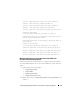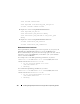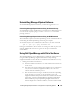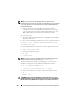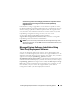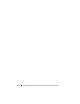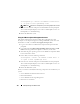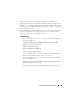Users Guide
Installing Managed System Software on Supported Linux Operating Systems 113
Uninstalling Managed System Software
To uninstall Managed System Software, you must be logged in as root.
Uninstalling Managed System Software Using the Uninstall Script
An uninstallation script is installed when you install Server Administrator. You
can execute the script by typing srvadmin-uninstall.sh and then
pressing <Enter>.
Uninstalling Managed System Software Using the RPM Command
The individual components of Dell OpenManage can be uninstalled without
uninstalling all of Dell OpenManage. Following are examples:
To uninstall only the Server Administrator Web Server, use this command:
rpm –e `rpm -qa | grep srvadmin-iws`
During an uninstallation, files in which user settings are made are preserved
with the .rpmsave file extension. Log files are also preserved after the
uninstallation.
Using Dell OpenManage with Citrix XenServer
The Dell OpenManage Server Administrator is installed in Citrix XenServer
using the Dell OpenManage Supplemental Pack. The OpenManage
Supplemental Pack for Citrix XenServer 5.6 FP1can be installed in two ways:
• During the installation of XenServer
a
Start the installation of XenServer as usual and follow the instructions
on the screen.
b
One of the early questions during the installation process of XenServer
is if you want to install any Supplemental Packs, select 'Yes' and
continue with the installation process.
c
After the base XenServer image is installed (5-10 minutes depending
on the speed of your system), you are prompted to insert your
Supplemental Pack CD. Eject the XenServer installation CD from the
optical drive, insert the Dell OpenManage Supplemental Pack CD
and click OK. The prompt 'OpenManage Supplemental Pack was
found' is displayed. To confirm installation, select '
Use
' and click OK.