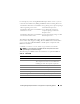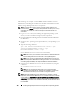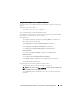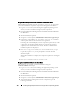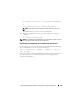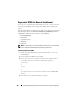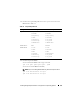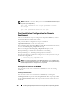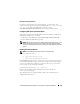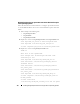Users Guide
104 Installing Managed System Software on Supported Linux Operating Systems
Using the Shell Script to Perform the Installation in Interactive Mode
This installation procedure uses the srvadmin-install.sh to prompt
you for the installation of specific components through the installation.
1
Log in as
root
to the system running the supported operating system
where you want to install the managed system components.
2
Insert the
Dell Systems Management Tools and Documentation
DVD into
the DVD drive.
3
Mount the DVD, if required.
4
Navigate to <
mount point
>/
SYSMGMT/srvadmin/linux/supportscripts
.
5
Execute the script with the
sh srvadmin-install.sh
command
and accept the terms of the end-user license agreement.
Executing the command displays a list of component options. If any of the
components are already installed, then those components are listed
separately with a check mark next to them. The Server Administrator
installation options are displayed.
6
Press <c> to copy, <i> to install, <r> to reset and start over, or <q>
to quit. If you press <c>, you are prompted to enter the absolute
destination path.
When the installation is complete, the script has an option for starting the
services.
7
Press <y> to start the services or <enter> to exit.
Using the Install Script To Run in the Silent Mode
The following is an example of a silent installation using the
srvadmin-install.sh shell script:
1
Log on as
root
to the system running the supported operating system
where you want to install the managed system components.
2
Insert the
Dell Systems Management Tools and Documentation
DVD
into
the DVD drive.
3
Mount the DVD, if required.
4
Navigate to <
mount point
>/
SYSMGMT/srvadmin/linux/supportscripts
.
5
To install the Storage Management Service components, type the
following command.