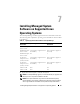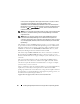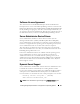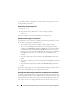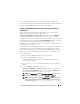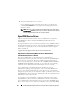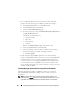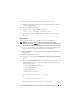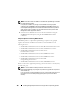Users Guide
100 Installing Managed System Software on Supported Linux Operating Systems
NOTE: The 32-bit srvadmin-cm RPM is not installed when OpenManage is installed
on a 64-bit operating system.
If required, the srvadmin-cm package can be installed from the appropriate
subfolders under SYSMGMT/srvadmin/linux/RPMS/supportRPMS/srvadmin from
the Dell Systems Management Tools and Documentation DVD. Inventory Collector
utility carried as part of srvadmin-cm rpm feeds software inventory data to Dell
Management Station applications like ITA.
6
Start the Server Administrator services after the installation using the
srvadmin-services.sh
script by using the
sh srvadmin-services start
command.
Component Specific Install using RPM Command
The RPMs specific to a particular OpenManage component are grouped
together. To facilitate
an RPM-based installation, install the RPMs from the
following directories
:
• SYSMGMT/srvadmin/linux/custom/<OS>/Remote-Enablement/<arch>
• SYSMGMT/srvadmin/linux/custom/<OS>/SA-WebServer/<arch>
• SYSMGMT/srvadmin/linux/custom/<OS>/Server-
Instrumentation/<arch>
• SYSMGMT/srvadmin/linux/custom/<OS>/add-RAC4/<arch>
• SYSMGMT/srvadmin/linux/custom/<OS>/add-RAC5/<arch>
• SYSMGMT/srvadmin/linux/custom/<OS>/add-
StorageManagement/<arch>
• SYSMGMT/srvadmin/linux/custom/<OS>/add-iDRAC/<arch>
Where <OS> is the supported operating system and <arch> is 32-bit (i386)
or 64-bit (x86_64).
NOTE: In case of SUSE Linux Enterprise Server version 10 and 11:
32-bit Dell OpenManage rpm packages are provided for upgrade from the previous
32-bit installs only.
If you do not have an existing installation, then you cannot install a 32-bit version of
the software. You must install operating system specific rpms from the 64-bit
directory.