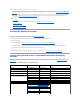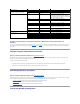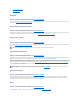User's Manual
Storage Management provides wizards to help you create a virtual disk:
l The Create Virtual Disk Express Wizard calculates an appropriate virtual disk layout based on the available space and controller considerations. Using
the Express Wizard, you can quickly create a virtual disk using recommended selections. For more information, see Create Virtual Disk Express Wizard
(Step 1 of 2).
l The Create Virtual Disk Advanced Wizard allows you to specify the read, write, and cache policy for the virtual disk. You can also select the physical
disks and the controller connector to be used. You need a good knowledge of RAID levels and hardware to use the Advanced Wizard. For more
information, see Create Virtual Disk Advanced Wizard (Step 1 of 4).
Related sections:
l What Is RAID?
l For information on creating a channel-redundant virtual disk, see Channel Redundancy and Thermal Shutdown
l Virtual Disk Task: Delete
l Reconfiguring/Migrating Virtual Disks
l Physical Disk Properties and Tasks
Reconfiguring/Migrating Virtual Disks
Does my controller support this feature? See Supported Features.
You can reconfigure or migrate a virtual disk in order to increase the disks capacity or change its RAID level.
To reconfigure a virtual disk:
1. Review the information in Starting and Target RAID Levels for Virtual Disk Reconfiguration and Capacity Expansion.
2. Locate the controller on which the virtual disk resides in the tree view. Expand the controller object until the Virtual Disks object is displayed.
3. Select the Reconfigure task from the virtual disk's drop-down menu and click Execute.
4. Complete the Reconfigure task using the Reconfigure wizard. For more information, see Virtual Disk Task: Reconfigure (Step 2 of 3).
Starting and Target RAID Levels for Virtual Disk Reconfiguration and Capacity
Expansion
After you have created a virtual disk, the possibilities for reconfiguring the virtual disk depend on the controller, RAID level, and available physical disks. The
following table describes the possible scenarios for reconfiguring a virtual disk. For more information on the RAID levels, see Choosing RAID Levels and
Concatenation.
Table 10-1.VirtualDiskReconfigurationandCapacityExpansion
Controller
Starting RAID Level
Target RAID Level
Comments
PERC 4/SC, PERC 4/DC, PERC 4e/DC, 4/Di,
4e/Si, PERC 4e/Di, PERC 5/E and PERC 5/i
RAID 0
RAID 0
Add at least one additional disk
PERC 4/SC, PERC 4/DC, PERC 4e/DC, 4/Di,
4e/Si, PERC 4e/Di, PERC 5/E and PERC 5/i
RAID 0 (on a single disk)
RAID 1
Add a single disk
PERC 4/SC, 4/DC, 4e/DC, 4/Di, 4e/Si, PERC
4e/Di, PERC 5/E and PERC 5/i
RAID 0
RAID 5
Add at least one additional disk
PERC 4/SC, PERC 4/DC, PERC 4e/DC, 4/Di,
4e/Si, PERC 4e/Di, PERC 5/E and PERC 5/i
RAID 1
RAID 0
With or without adding additional disks
RAID 1
RAID 5
Add additional disks
RAID 5
RAID 0
With or without adding additional disks
RAID 5
RAID 5
Add additional disks
PERC 4/IM
N/A
N/A
N/A
CERC SATA1.5/6ch
Concatenation
RAID 1
Minimum number of physical disks required for the
target RAID level must be available
For more information, see Exceptions for Reconfiguring a
Concatenated Virtual Disk on CERC SATA1.5/6ch and
CERC SATA1.5/2s Controllers.
RAID 0
RAID 0, RAID 5, RAID 10
RAID 1
RAID 0, RAID 1, RAID 5,
RAID 10
RAID 5
RAID 0, RAID 5, RAID 10
RAID 10
RAID 0, RAID 5, RAID 10