Users Guide
Table Of Contents
- Introduction
- Setup and Administration
- Security Management
- Assigning User Privileges
- Disabling Guest and Anonymous Accounts in Supported Windows Operating Systems
- Configuring the SNMP Agent
- Configuring the SNMP Agent for Systems Running Supported Windows Operating Systems
- Configuring the SNMP Agent on Systems Running Supported Red Hat Enterprise Linux
- Configuring the SNMP Agent on Systems Running Supported SUSE Linux Enterprise Server
- Configuring the SNMP Agent on Systems Running Supported VMware ESX 4.X Operating Systems to Proxy VMware MIBs
- Configuring the SNMP Agent on Systems Running Supported VMware ESXi 4.X Operating Systems
- Firewall Configuration on Systems Running Supported Red Hat Enterprise Linux Operating Systems and SUSE Linux Enterprise Server
- Using Server Administrator
- Server Administrator Services
- Working With Remote Access Controller
- Overview
- Viewing Basic Information
- Configuring the Remote Access Device to use a LAN Connection
- Configuring the Remote Access Device to use a Serial Port Connection
- Configuring the Remote Access Device to use a Serial Over LAN Connection
- Additional Configuration for iDRAC
- Configuring Remote Access Device Users
- Setting Platform Event Filter Alerts
- Server Administrator Logs
- Setting Alert Actions
- Setting Alert Actions for Systems Running Supported Red Hat Enterprise Linux and SUSE Linux Enterprise Server Operating Systems
- Setting Alert Actions in Microsoft Windows Server 2003 and Windows Server 2008
- Setting Alert Action Execute Application in Windows Server 2008
- BMC/iDRAC Platform Events Filter Alert Messages
- Understanding Service Names
- Troubleshooting
- Frequently Asked Questions
- Index
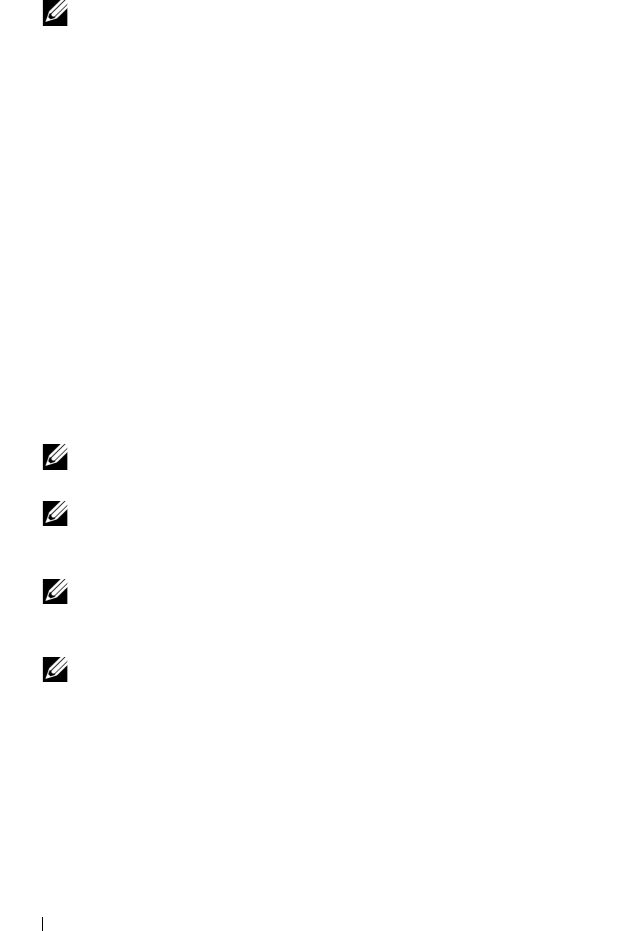
98 Working with Remote Access Controller
8
Click
Back to Remote Access User Window
to go back to the
Remote
Access Users
window.
NOTE: Six additional user entries are configurable when DRAC is installed.
This results in a total of 16 users. The same username and password rules
apply to BMC/iDRAC and RAC users. When DRAC/iDRAC6 is installed, all the
16 users entries are allocated to DRAC.
Setting Platform Event Filter Alerts
You can use the Server Administrator Instrumentation Service to configure
the most relevant BMC features, such as Platform Event Filter (PEF)
parameters and alert destinations. To do this:
1
Click the
System
object.
2
Click the
Alert Management
tab.
3
Click
Platform Events
.
The
Platform Events
window allows you to take individual action on
specific platform events. You can select those events for which you want to
take shutdown actions and generate alerts for selected actions. You can
also send alerts to specific IP address destinations of your choice.
NOTE: You must be logged in with Administrator privileges to configure the
BMC PEF Alerts.
NOTE: The Enable Platform Event Filters Alerts setting disables or enables
PEF alert generation. It is independent of the individual platform event alert
settings.
NOTE: System Power Probe Warning and System Power Probe Failure are
not supported on Dell systems without PMBus support although Server
Administrator allows you to configure them.
NOTE: On Dell PowerEdge 1900 systems, the PS/VRM/D2D Warning,
PS/VRM/D2D Failure, and Power Supply Absent Platform Event Filters are not
supported even though Server Administrator allows you to configure these
Event Filters.
4
Choose the platform event for which you want to take shutdown actions or
generate alerts for selected actions and click
Set Platform Events
.
The
Set Platform Events
window allows you to specify the actions to be
taken if the system is to be shut down in response to a platform event.
book.book Page 98 Tuesday, July 6, 2010 12:01 PM










