Users Guide
Table Of Contents
- Introduction
- Setup and Administration
- Security Management
- Assigning User Privileges
- Disabling Guest and Anonymous Accounts in Supported Windows Operating Systems
- Configuring the SNMP Agent
- Configuring the SNMP Agent for Systems Running Supported Windows Operating Systems
- Configuring the SNMP Agent on Systems Running Supported Red Hat Enterprise Linux
- Configuring the SNMP Agent on Systems Running Supported SUSE Linux Enterprise Server
- Configuring the SNMP Agent on Systems Running Supported VMware ESX 4.X Operating Systems to Proxy VMware MIBs
- Configuring the SNMP Agent on Systems Running Supported VMware ESXi 4.X Operating Systems
- Firewall Configuration on Systems Running Supported Red Hat Enterprise Linux Operating Systems and SUSE Linux Enterprise Server
- Using Server Administrator
- Server Administrator Services
- Working With Remote Access Controller
- Overview
- Viewing Basic Information
- Configuring the Remote Access Device to use a LAN Connection
- Configuring the Remote Access Device to use a Serial Port Connection
- Configuring the Remote Access Device to use a Serial Over LAN Connection
- Additional Configuration for iDRAC
- Configuring Remote Access Device Users
- Setting Platform Event Filter Alerts
- Server Administrator Logs
- Setting Alert Actions
- Setting Alert Actions for Systems Running Supported Red Hat Enterprise Linux and SUSE Linux Enterprise Server Operating Systems
- Setting Alert Actions in Microsoft Windows Server 2003 and Windows Server 2008
- Setting Alert Action Execute Application in Windows Server 2008
- BMC/iDRAC Platform Events Filter Alert Messages
- Understanding Service Names
- Troubleshooting
- Frequently Asked Questions
- Index
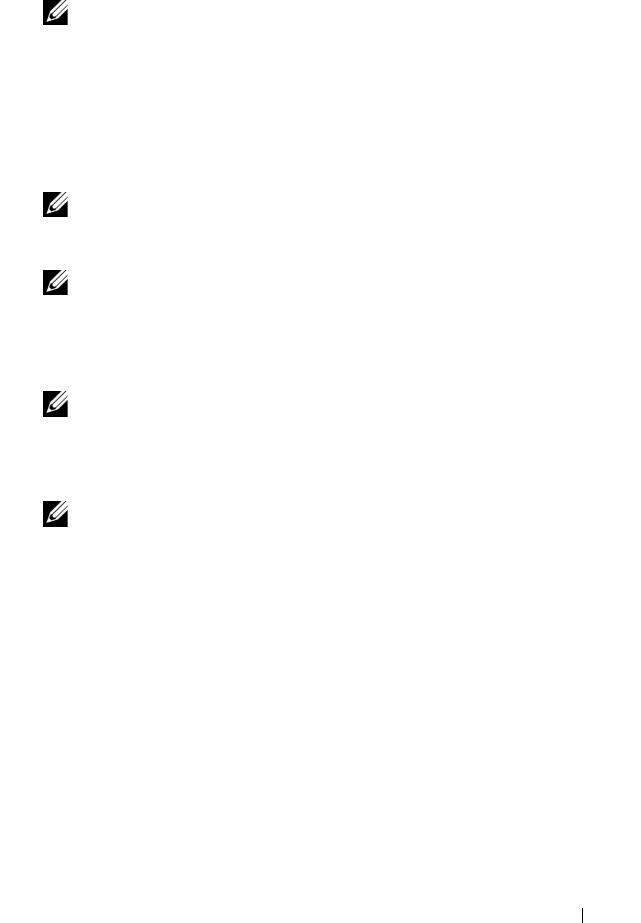
Working with Remote Access Controller 93
3
Click
LAN
.
The
LAN Configuration
window appears.
NOTE: BMC/iDRAC management traffic does not function properly if the LAN
on motherboard (LOM) is teamed with any network adapter add-in-cards.
4
Configure the following NIC configuration details:
– Enable NIC (this option is available on Dell PowerEdge
x9xx
systems
and when DRAC is installed. Select this option for NIC teaming.
In
Dell PowerEdge
x9xx systems, you can team NICs for added
redundancy.)
NOTE: Your DRAC contains an integrated 10BASE-T/100BASE-T Ethernet NIC
and supports TCP/IP. The NIC has a default address of 192.168.20.1 and a
default gateway of 192.168.20.1.
NOTE: If your DRAC is configured to the same IP address as another NIC on
the same network, an IP address conflict occurs. The DRAC stops responding
to network commands until the IP address is changed on the DRAC. The DRAC
must be reset even if the IP address conflict is resolved by changing the
IP address of the other NIC.
NOTE: Changing the IP address of the DRAC causes the DRAC to reset.
If SNMP polls the DRAC before it initializes, a temperature warning is logged
because the correct temperature is not transmitted until the DRAC is initialized.
–NIC Selection
NOTE: NIC Selection cannot be configured on modular systems.
– Enable IPMI Over LAN
– IP Address Source
–IP Address
–Subnet Mask
– Gateway Address
– Channel Privilege Level Limit
– New Encryption Key (This option is available on Dell PowerEdge
x9xx
systems.)
book.book Page 93 Tuesday, July 6, 2010 12:01 PM










