Users Guide
Table Of Contents
- Introduction
- Setup and Administration
- Security Management
- Assigning User Privileges
- Disabling Guest and Anonymous Accounts in Supported Windows Operating Systems
- Configuring the SNMP Agent
- Configuring the SNMP Agent for Systems Running Supported Windows Operating Systems
- Configuring the SNMP Agent on Systems Running Supported Red Hat Enterprise Linux
- Configuring the SNMP Agent on Systems Running Supported SUSE Linux Enterprise Server
- Configuring the SNMP Agent on Systems Running Supported VMware ESX 4.X Operating Systems to Proxy VMware MIBs
- Configuring the SNMP Agent on Systems Running Supported VMware ESXi 4.X Operating Systems
- Firewall Configuration on Systems Running Supported Red Hat Enterprise Linux Operating Systems and SUSE Linux Enterprise Server
- Using Server Administrator
- Server Administrator Services
- Working With Remote Access Controller
- Overview
- Viewing Basic Information
- Configuring the Remote Access Device to use a LAN Connection
- Configuring the Remote Access Device to use a Serial Port Connection
- Configuring the Remote Access Device to use a Serial Over LAN Connection
- Additional Configuration for iDRAC
- Configuring Remote Access Device Users
- Setting Platform Event Filter Alerts
- Server Administrator Logs
- Setting Alert Actions
- Setting Alert Actions for Systems Running Supported Red Hat Enterprise Linux and SUSE Linux Enterprise Server Operating Systems
- Setting Alert Actions in Microsoft Windows Server 2003 and Windows Server 2008
- Setting Alert Action Execute Application in Windows Server 2008
- BMC/iDRAC Platform Events Filter Alert Messages
- Understanding Service Names
- Troubleshooting
- Frequently Asked Questions
- Index
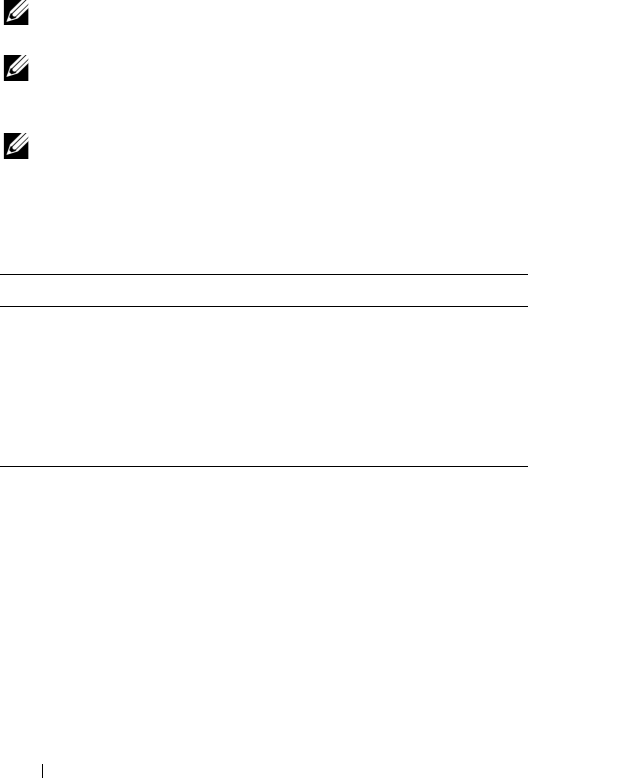
90 Working with Remote Access Controller
You can log in to the Remote Access Controller through the Server
Administrator home page or by directly accessing the controller's IP address
using a supported browser.
When using the Remote Access Controller, you can click Help on the global
navigation bar for more detailed information about the specific window you are
viewing. Remote Access Controller help is available for all windows accessible
to the user based on user privilege level and the specific hardware and software
groups that Server Administrator discovers on the managed system.
NOTE: See the Dell OpenManage Baseboard Management Controller Utilities
User's Guide for more information about the BMC.
NOTE: See the Dell Remote Access Controller 4 User’s Guide for more information
on using DRAC 4 or Dell Remote Access Controller 5 User’s Guide for more
information on using DRAC 5.
NOTE: See the Integrated Dell Remote Access Controller User’s Guide for detailed
information on configuring and using the iDRAC.
Table 5-1 lists the GUI field names and the applicable system, when Server
Administrator is installed on the system.
See the Dell Systems Software Support Matrix for more information on the
systems support for remote access devices.
Server Administrator allows remote, in-band access to event logs, power
control, and sensor status information and provides the ability to configure
the BMC/iDRAC. You can manage BMC/iDRAC and DRAC through the
Server Administrator graphical user interface by clicking the Remote Access
object, which is a subcomponent of the Main System Chassis/Main System
group.
Table 5-1. System Availability for the following GUI Field Names
GUI Field Name Applicable System
Modular Enclosure Modular System
Server Modules Modular System
Main System Modular System
System Non-Modular System
Main System Chassis Non-Modular System
book.book Page 90 Tuesday, July 6, 2010 12:01 PM










