Users Guide
Table Of Contents
- Introduction
- Setup and Administration
- Security Management
- Assigning User Privileges
- Disabling Guest and Anonymous Accounts in Supported Windows Operating Systems
- Configuring the SNMP Agent
- Configuring the SNMP Agent for Systems Running Supported Windows Operating Systems
- Configuring the SNMP Agent on Systems Running Supported Red Hat Enterprise Linux
- Configuring the SNMP Agent on Systems Running Supported SUSE Linux Enterprise Server
- Configuring the SNMP Agent on Systems Running Supported VMware ESX 4.X Operating Systems to Proxy VMware MIBs
- Configuring the SNMP Agent on Systems Running Supported VMware ESXi 4.X Operating Systems
- Firewall Configuration on Systems Running Supported Red Hat Enterprise Linux Operating Systems and SUSE Linux Enterprise Server
- Using Server Administrator
- Server Administrator Services
- Working With Remote Access Controller
- Overview
- Viewing Basic Information
- Configuring the Remote Access Device to use a LAN Connection
- Configuring the Remote Access Device to use a Serial Port Connection
- Configuring the Remote Access Device to use a Serial Over LAN Connection
- Additional Configuration for iDRAC
- Configuring Remote Access Device Users
- Setting Platform Event Filter Alerts
- Server Administrator Logs
- Setting Alert Actions
- Setting Alert Actions for Systems Running Supported Red Hat Enterprise Linux and SUSE Linux Enterprise Server Operating Systems
- Setting Alert Actions in Microsoft Windows Server 2003 and Windows Server 2008
- Setting Alert Action Execute Application in Windows Server 2008
- BMC/iDRAC Platform Events Filter Alert Messages
- Understanding Service Names
- Troubleshooting
- Frequently Asked Questions
- Index
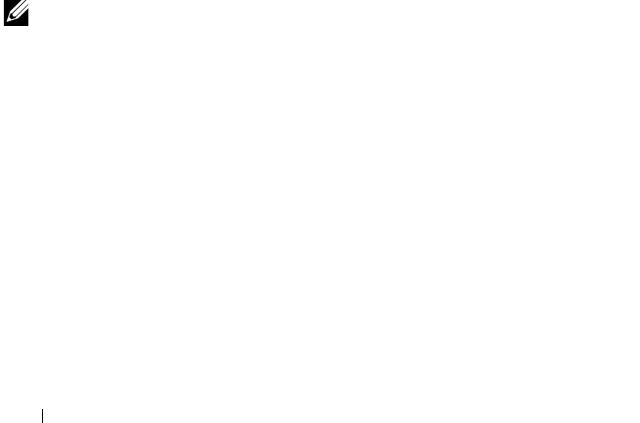
84 Server Administrator Services
Slots
Click the Slots object to manage the connectors or sockets on your system
board that accept printed circuit boards, such as expansion cards. The Slots
object action window has a Properties tab.
Properties
Subtab: Information
Under the Properties tab, you can view information about each slot and
installed adapter.
Temperatures
Click the Temp erat ures object to manage your system temperature in order
to prevent thermal damage to your system’s internal components.
Server Administrator monitors the temperature in a variety of locations in your
system's chassis to ensure that temperatures inside the chassis do not become
too high. The Temperatures object action window displays the following tabs,
depending on the user's group privileges: Properties and Alert Management.
Properties
Subtab: Temperature Probes
Under the Properties tab, you can view the current readings and status for
your system's temperature probes and configure minimum and maximum
values for temperature probe warning threshold.
NOTE: Some temperature probe fields differ according to the type of firmware your
system has: BMC or ESM. Some threshold values are not editable on BMC-based
systems. When assigning probe threshold values, Server Administrator sometimes
rounds the minimum or maximum values you enter to the closest assignable value.
Alert Management
Subtabs: Alert Actions | SNMP Traps
Under the Alert Management tab, you can:
• View current alert actions settings and set the alert actions that you want
to be performed in the event that a temperature probe returns a warning or
failure value.
book.book Page 84 Tuesday, July 6, 2010 12:01 PM










