Users Guide
Table Of Contents
- Introduction
- Setup and Administration
- Security Management
- Assigning User Privileges
- Disabling Guest and Anonymous Accounts in Supported Windows Operating Systems
- Configuring the SNMP Agent
- Configuring the SNMP Agent for Systems Running Supported Windows Operating Systems
- Configuring the SNMP Agent on Systems Running Supported Red Hat Enterprise Linux
- Configuring the SNMP Agent on Systems Running Supported SUSE Linux Enterprise Server
- Configuring the SNMP Agent on Systems Running Supported VMware ESX 4.X Operating Systems to Proxy VMware MIBs
- Configuring the SNMP Agent on Systems Running Supported VMware ESXi 4.X Operating Systems
- Firewall Configuration on Systems Running Supported Red Hat Enterprise Linux Operating Systems and SUSE Linux Enterprise Server
- Using Server Administrator
- Server Administrator Services
- Working With Remote Access Controller
- Overview
- Viewing Basic Information
- Configuring the Remote Access Device to use a LAN Connection
- Configuring the Remote Access Device to use a Serial Port Connection
- Configuring the Remote Access Device to use a Serial Over LAN Connection
- Additional Configuration for iDRAC
- Configuring Remote Access Device Users
- Setting Platform Event Filter Alerts
- Server Administrator Logs
- Setting Alert Actions
- Setting Alert Actions for Systems Running Supported Red Hat Enterprise Linux and SUSE Linux Enterprise Server Operating Systems
- Setting Alert Actions in Microsoft Windows Server 2003 and Windows Server 2008
- Setting Alert Action Execute Application in Windows Server 2008
- BMC/iDRAC Platform Events Filter Alert Messages
- Understanding Service Names
- Troubleshooting
- Frequently Asked Questions
- Index
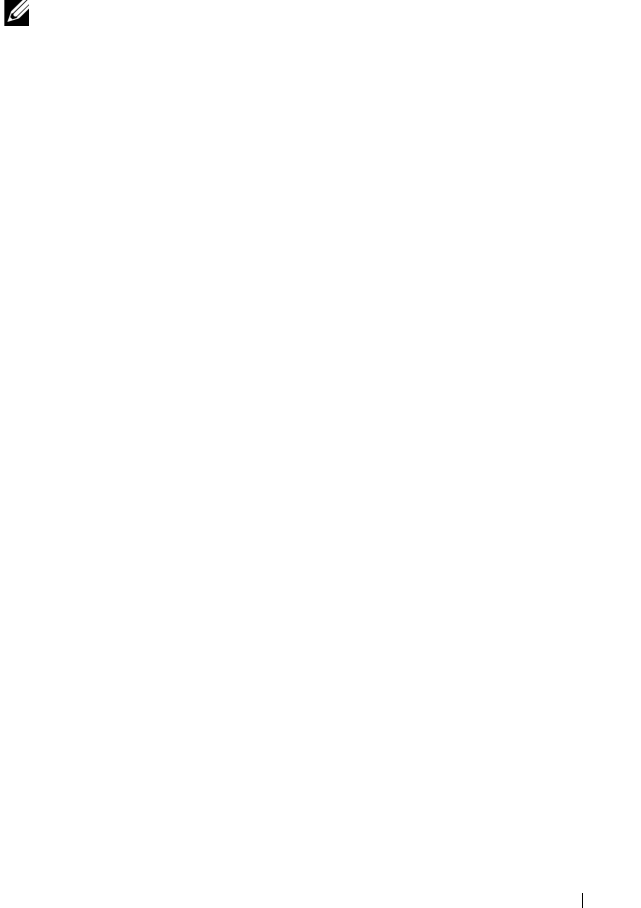
Server Administrator Services 81
• View current SNMP trap alert thresholds and set the alert threshold levels
for system power watts. The selected traps are triggered if the system
generates a corresponding event at the selected severity level.
NOTE: The System Peak Power trap generates events only for informational
severity.
Processors
Click the Processors object to manage your system's microprocessor(s).
A processor is the primary computational chip inside a system that controls
the interpretation and execution of arithmetic and logic functions.
The Processors object action window can have the following tabs,
depending on the user's group privileges: Properties and Alert Management.
Properties
Subtab: Information
Under the Properties tab, you can view information about your system's
microprocessor(s) and access detailed capabilities and cache information.
Alert Management
Subtabs: Alert Actions | SNMP Traps
Under the Alert Management tab, you can:
• View current alert actions settings and set the alert actions that you want to
be performed in the event that a processor returns a warning or failure value.
• View current SNMP trap alert thresholds and set the alert threshold levels
for processors. The selected traps are triggered if the system generates a
corresponding event at the selected severity level.
Remote Access
Click the Remote Access object to manage the Baseboard Management
Controller (BMC) or Integrated Dell Remote Access Controller (iDRAC)
features and Remote Access Controller features.
Selecting Remote Access tab allows you to manage the BMC/iDRAC features
such as, general information on the BMC/iDRAC. You can also manage the
configuration of the BMC/iDRAC on a local area network (LAN), serial port
for the BMC/iDRAC, terminal mode settings for the serial port, BMC/iDRAC
on a serial over LAN connection, and BMC/iDRAC users.
book.book Page 81 Tuesday, July 6, 2010 12:01 PM










