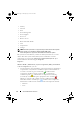Users Guide
Table Of Contents
- Introduction
- Setup and Administration
- Security Management
- Assigning User Privileges
- Disabling Guest and Anonymous Accounts in Supported Windows Operating Systems
- Configuring the SNMP Agent
- Configuring the SNMP Agent for Systems Running Supported Windows Operating Systems
- Configuring the SNMP Agent on Systems Running Supported Red Hat Enterprise Linux
- Configuring the SNMP Agent on Systems Running Supported SUSE Linux Enterprise Server
- Configuring the SNMP Agent on Systems Running Supported VMware ESX 4.X Operating Systems to Proxy VMware MIBs
- Configuring the SNMP Agent on Systems Running Supported VMware ESXi 4.X Operating Systems
- Firewall Configuration on Systems Running Supported Red Hat Enterprise Linux Operating Systems and SUSE Linux Enterprise Server
- Using Server Administrator
- Server Administrator Services
- Working With Remote Access Controller
- Overview
- Viewing Basic Information
- Configuring the Remote Access Device to use a LAN Connection
- Configuring the Remote Access Device to use a Serial Port Connection
- Configuring the Remote Access Device to use a Serial Over LAN Connection
- Additional Configuration for iDRAC
- Configuring Remote Access Device Users
- Setting Platform Event Filter Alerts
- Server Administrator Logs
- Setting Alert Actions
- Setting Alert Actions for Systems Running Supported Red Hat Enterprise Linux and SUSE Linux Enterprise Server Operating Systems
- Setting Alert Actions in Microsoft Windows Server 2003 and Windows Server 2008
- Setting Alert Action Execute Application in Windows Server 2008
- BMC/iDRAC Platform Events Filter Alert Messages
- Understanding Service Names
- Troubleshooting
- Frequently Asked Questions
- Index

80 Server Administrator Services
Alert Management
Subtabs: Alert Actions | SNMP Traps
Use the Alert Actions tab to set system alert actions for various system events
like System Power Probe Warning and System Peak Power.
Use the SNMP Traps tab to configure SNMP traps for your system.
Certain Power Management features may be available only on systems
enabled with the Power Management Bus (PMBus).
Power Supplies
Click the Power Supplies object to manage your system’s power supplies.
Server Administrator monitors power supply status, including redundancy,
to ensure that each power supply present in your system is functioning
properly. The Power Supplies object action window can have the following
tabs, depending on the user's group privileges: Properties and Alert
Management.
Properties
Subtab: Elements
Under the Properties tab, you can:
• View information about your power supply redundancy attributes.
• Check the status of individual power supply elements, including the Rated
Input Wattage and Maximum Output Wattage. The Rated Input Wattage
attribute are displayed only on PMBus systems starting xx1x.
Alert Management
Subtabs: Alert Actions | SNMP Traps
Under the Alert Management tab, you can:
• View current alert actions settings and set the alert actions that you want
to be performed in the event that a system power returns a warning or
failure value.
• Configure Platform Event Alert destinations for IPv6 addresses.
book.book Page 80 Tuesday, July 6, 2010 12:01 PM