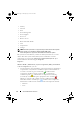Users Guide
Table Of Contents
- Introduction
- Setup and Administration
- Security Management
- Assigning User Privileges
- Disabling Guest and Anonymous Accounts in Supported Windows Operating Systems
- Configuring the SNMP Agent
- Configuring the SNMP Agent for Systems Running Supported Windows Operating Systems
- Configuring the SNMP Agent on Systems Running Supported Red Hat Enterprise Linux
- Configuring the SNMP Agent on Systems Running Supported SUSE Linux Enterprise Server
- Configuring the SNMP Agent on Systems Running Supported VMware ESX 4.X Operating Systems to Proxy VMware MIBs
- Configuring the SNMP Agent on Systems Running Supported VMware ESXi 4.X Operating Systems
- Firewall Configuration on Systems Running Supported Red Hat Enterprise Linux Operating Systems and SUSE Linux Enterprise Server
- Using Server Administrator
- Server Administrator Services
- Working With Remote Access Controller
- Overview
- Viewing Basic Information
- Configuring the Remote Access Device to use a LAN Connection
- Configuring the Remote Access Device to use a Serial Port Connection
- Configuring the Remote Access Device to use a Serial Over LAN Connection
- Additional Configuration for iDRAC
- Configuring Remote Access Device Users
- Setting Platform Event Filter Alerts
- Server Administrator Logs
- Setting Alert Actions
- Setting Alert Actions for Systems Running Supported Red Hat Enterprise Linux and SUSE Linux Enterprise Server Operating Systems
- Setting Alert Actions in Microsoft Windows Server 2003 and Windows Server 2008
- Setting Alert Action Execute Application in Windows Server 2008
- BMC/iDRAC Platform Events Filter Alert Messages
- Understanding Service Names
- Troubleshooting
- Frequently Asked Questions
- Index

Server Administrator Services 79
Ports
Click the Ports object to manage your system's external ports.
Server Administrator monitors the status of each external port present in
your system. The Ports object action window can have the following tab,
depending on the user's group privileges: Properties.
Properties
Subtab: Information
Under the Properties tab, you can view information about your system's
internal and external ports.
Power Management
Monitoring
Subtabs: Consumption | Statistics
Under the Consumption tab you can view and manage your system’s Power
Consumption information in Watts and BTU/hr.
BTU/hr=Watt X 3.413 (Value rounded off to the nearest whole number)
Server Administrator monitors power consumption status, amperage, and
tracks power statistic details.
You can also view the System Instantaneous Headroom and System Peak
Headroom. The values are displayed in both Watts and BTU/hr
(British Thermal Unit). Power thresholds can be set in Watts and BTU/hr.
The Statistics tab allows you to view and reset your system’s Power tracking
statistics like energy consumption, system peak power, and system peak
amperage.
Management
Subtabs: Budget | Profiles
The Budget tab allows you to view the Power Inventory attributes like System
Idle Power and System Maximum Potential Power in Watts and BTU/hr.
You can also use the Power Budget option to Enable Power Cap and set the
Power Cap for your system.
The Profiles tab allows you to choose a power profile to maximize your
system’s performance and conserve energy.
book.book Page 79 Tuesday, July 6, 2010 12:01 PM