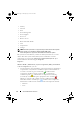Users Guide
Table Of Contents
- Introduction
- Setup and Administration
- Security Management
- Assigning User Privileges
- Disabling Guest and Anonymous Accounts in Supported Windows Operating Systems
- Configuring the SNMP Agent
- Configuring the SNMP Agent for Systems Running Supported Windows Operating Systems
- Configuring the SNMP Agent on Systems Running Supported Red Hat Enterprise Linux
- Configuring the SNMP Agent on Systems Running Supported SUSE Linux Enterprise Server
- Configuring the SNMP Agent on Systems Running Supported VMware ESX 4.X Operating Systems to Proxy VMware MIBs
- Configuring the SNMP Agent on Systems Running Supported VMware ESXi 4.X Operating Systems
- Firewall Configuration on Systems Running Supported Red Hat Enterprise Linux Operating Systems and SUSE Linux Enterprise Server
- Using Server Administrator
- Server Administrator Services
- Working With Remote Access Controller
- Overview
- Viewing Basic Information
- Configuring the Remote Access Device to use a LAN Connection
- Configuring the Remote Access Device to use a Serial Port Connection
- Configuring the Remote Access Device to use a Serial Over LAN Connection
- Additional Configuration for iDRAC
- Configuring Remote Access Device Users
- Setting Platform Event Filter Alerts
- Server Administrator Logs
- Setting Alert Actions
- Setting Alert Actions for Systems Running Supported Red Hat Enterprise Linux and SUSE Linux Enterprise Server Operating Systems
- Setting Alert Actions in Microsoft Windows Server 2003 and Windows Server 2008
- Setting Alert Action Execute Application in Windows Server 2008
- BMC/iDRAC Platform Events Filter Alert Messages
- Understanding Service Names
- Troubleshooting
- Frequently Asked Questions
- Index
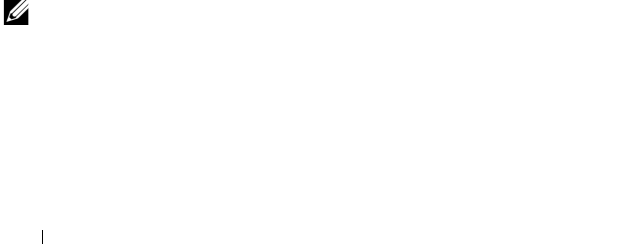
78 Server Administrator Services
Alert Management
Subtabs: Alert Actions | SNMP Traps
Under the Alert Management tab, you can:
• View current alert actions settings and set the alert actions that you want
to be performed in the event that a memory module returns a warning or
failure value.
• View current SNMP trap alert thresholds and set the alert threshold levels
for memory modules. The selected traps are triggered if the system
generates a corresponding event at the selected severity level.
Network
Click the Network object to manage your system's NICs. Server Administrator
monitors the status of each NIC present in your system to ensure continuous
remote connection. Dell OpenManage Server Administrator reports NIC
teaming details if it's already configured on the system. Two or more physical
NICs can be teamed into a single logical NIC, to which an administrator can
assign an IP address. Teaming can be configured using NIC vendor tools. For
example, Broadcom - BACS. If one of the physical NICs fails, the IP address
remains accessible because it is bound to the logical NIC rather than to a
single physical NIC. If Team Interface is configured, the detailed team
properties are displayed. The relation between physical NICs and Team
Interface and vice-versa is also reported, if these physical NICs are members
of the Team Interface. The Network object action window can have the
following tab, depending on the user's group privileges: Properties.
Properties
Subtab: Information
Under the Properties tab, you can view information about the physical NIC
interfaces and also the team interfaces installed on your system.
NOTE: In the IPv6 Addresses section, Server Administrator displays only two
addresses, in addition to the link-local address.
book.book Page 78 Tuesday, July 6, 2010 12:01 PM