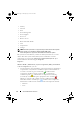Users Guide
Table Of Contents
- Introduction
- Setup and Administration
- Security Management
- Assigning User Privileges
- Disabling Guest and Anonymous Accounts in Supported Windows Operating Systems
- Configuring the SNMP Agent
- Configuring the SNMP Agent for Systems Running Supported Windows Operating Systems
- Configuring the SNMP Agent on Systems Running Supported Red Hat Enterprise Linux
- Configuring the SNMP Agent on Systems Running Supported SUSE Linux Enterprise Server
- Configuring the SNMP Agent on Systems Running Supported VMware ESX 4.X Operating Systems to Proxy VMware MIBs
- Configuring the SNMP Agent on Systems Running Supported VMware ESXi 4.X Operating Systems
- Firewall Configuration on Systems Running Supported Red Hat Enterprise Linux Operating Systems and SUSE Linux Enterprise Server
- Using Server Administrator
- Server Administrator Services
- Working With Remote Access Controller
- Overview
- Viewing Basic Information
- Configuring the Remote Access Device to use a LAN Connection
- Configuring the Remote Access Device to use a Serial Port Connection
- Configuring the Remote Access Device to use a Serial Over LAN Connection
- Additional Configuration for iDRAC
- Configuring Remote Access Device Users
- Setting Platform Event Filter Alerts
- Server Administrator Logs
- Setting Alert Actions
- Setting Alert Actions for Systems Running Supported Red Hat Enterprise Linux and SUSE Linux Enterprise Server Operating Systems
- Setting Alert Actions in Microsoft Windows Server 2003 and Windows Server 2008
- Setting Alert Action Execute Application in Windows Server 2008
- BMC/iDRAC Platform Events Filter Alert Messages
- Understanding Service Names
- Troubleshooting
- Frequently Asked Questions
- Index
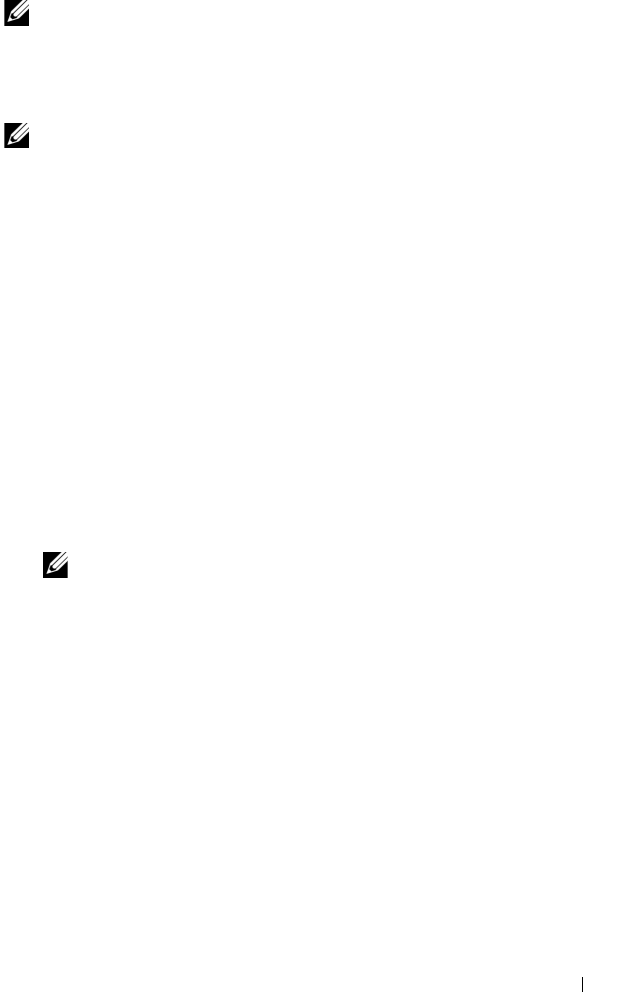
Server Administrator Services 75
NOTE: The NIC configuration information within the Server Administrator BIOS
setup may be inaccurate for embedded NICs. Using the BIOS setup screen to
enable or disable NICs might produce unexpected results. It is recommended that
you perform all configurations for embedded NICs through the actual System Setup
screen that is available by pressing <F2> while a system is booting.
NOTE: The BIOS Setup tab for your system only displays the BIOS features that are
supported on your system.
Fans
Click the Fans object to manage your system fans. Server Administrator
monitors the status of each system fan by measuring fan rpms. Fan probes
report rpms to the Server Administrator Instrumentation Service. When you
select Fans from the device tree, details appear in the data area in the
right-hand pane of the Server Administrator home page. The Fans object
action window can have the following tabs, depending on the user's group
privileges: Properties and Alert Management.
Properties
Subtab: Fan Probes
Under the Properties tab, you can:
• View the current readings for your system's fan probes and configure
minimum and maximum values for fan probe warning threshold.
NOTE: Some fan probe fields differ according to the type of firmware your
system has: BMC or ESM. Some threshold values are not editable on
BMC-based systems.
• Select fan control options.
Alert Management
Subtabs: Alert Actions | SNMP Traps
Under the Alert Management tab, you can:
• View current alert actions settings and set the alert actions that you want
to be performed in the event that a fan returns a warning or failure value.
• View current SNMP trap alert thresholds and set the alert threshold levels
for fans. The selected traps are triggered if the system generates a
corresponding event at the selected severity level.
book.book Page 75 Tuesday, July 6, 2010 12:01 PM