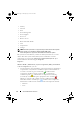Users Guide
Table Of Contents
- Introduction
- Setup and Administration
- Security Management
- Assigning User Privileges
- Disabling Guest and Anonymous Accounts in Supported Windows Operating Systems
- Configuring the SNMP Agent
- Configuring the SNMP Agent for Systems Running Supported Windows Operating Systems
- Configuring the SNMP Agent on Systems Running Supported Red Hat Enterprise Linux
- Configuring the SNMP Agent on Systems Running Supported SUSE Linux Enterprise Server
- Configuring the SNMP Agent on Systems Running Supported VMware ESX 4.X Operating Systems to Proxy VMware MIBs
- Configuring the SNMP Agent on Systems Running Supported VMware ESXi 4.X Operating Systems
- Firewall Configuration on Systems Running Supported Red Hat Enterprise Linux Operating Systems and SUSE Linux Enterprise Server
- Using Server Administrator
- Server Administrator Services
- Working With Remote Access Controller
- Overview
- Viewing Basic Information
- Configuring the Remote Access Device to use a LAN Connection
- Configuring the Remote Access Device to use a Serial Port Connection
- Configuring the Remote Access Device to use a Serial Over LAN Connection
- Additional Configuration for iDRAC
- Configuring Remote Access Device Users
- Setting Platform Event Filter Alerts
- Server Administrator Logs
- Setting Alert Actions
- Setting Alert Actions for Systems Running Supported Red Hat Enterprise Linux and SUSE Linux Enterprise Server Operating Systems
- Setting Alert Actions in Microsoft Windows Server 2003 and Windows Server 2008
- Setting Alert Action Execute Application in Windows Server 2008
- BMC/iDRAC Platform Events Filter Alert Messages
- Understanding Service Names
- Troubleshooting
- Frequently Asked Questions
- Index

74 Server Administrator Services
Alert Management
Under the Alert Management tab, you can configure the alerts that you want
to take effect in case of a battery warning or critical/failure event.
BIOS
Click the BIOS object to manage key features of your system's BIOS.
Your system’s BIOS contains programs stored on a flash memory chip set that
control communications between the microprocessor and peripheral devices,
such as the keyboard and the video adapter, and other miscellaneous functions,
such as system messages. The BIOS object action window can have
the following tabs, depending on the user's group privileges:
Properties and Setup.
Properties
Subtab: Information
Under the Properties tab, you can view BIOS information.
Setup
Subtab: BIOS
Under the Setup tab, you can set the state for each BIOS setup object.
You can modify the state of many BIOS setup features including but not
limited to the Serial Port, Network Interface Controller cards, Boot Sequence,
Hard Disk Drive Sequence, User Accessible USB Ports, CPU Virtualization
Technology, CPU HyperThreading, AC Power Recovery Mode, Embedded
SATA Controller, Console Redirection, and Console Redirection Failsafe
Baud Rate. You can also configure internal USB device, optical drive
controller settings, automatic system recovery (ASR) Watchdog Timer,
embedded hypervisor and additional LAN network ports on motherboard
information. You can view the settings of Trusted Platform Module (TPM)
and Trusted Cryptographic Module (TCM).
Depending upon your specific system configuration, additional setup items
may be displayed. However, some BIOS setup options may be shown on the
F2 BIOS Setup screen that are not accessible in Server Administrator.
book.book Page 74 Tuesday, July 6, 2010 12:01 PM