Users Guide
Table Of Contents
- Introduction
- Setup and Administration
- Security Management
- Assigning User Privileges
- Disabling Guest and Anonymous Accounts in Supported Windows Operating Systems
- Configuring the SNMP Agent
- Configuring the SNMP Agent for Systems Running Supported Windows Operating Systems
- Configuring the SNMP Agent on Systems Running Supported Red Hat Enterprise Linux
- Configuring the SNMP Agent on Systems Running Supported SUSE Linux Enterprise Server
- Configuring the SNMP Agent on Systems Running Supported VMware ESX 4.X Operating Systems to Proxy VMware MIBs
- Configuring the SNMP Agent on Systems Running Supported VMware ESXi 4.X Operating Systems
- Firewall Configuration on Systems Running Supported Red Hat Enterprise Linux Operating Systems and SUSE Linux Enterprise Server
- Using Server Administrator
- Server Administrator Services
- Working With Remote Access Controller
- Overview
- Viewing Basic Information
- Configuring the Remote Access Device to use a LAN Connection
- Configuring the Remote Access Device to use a Serial Port Connection
- Configuring the Remote Access Device to use a Serial Over LAN Connection
- Additional Configuration for iDRAC
- Configuring Remote Access Device Users
- Setting Platform Event Filter Alerts
- Server Administrator Logs
- Setting Alert Actions
- Setting Alert Actions for Systems Running Supported Red Hat Enterprise Linux and SUSE Linux Enterprise Server Operating Systems
- Setting Alert Actions in Microsoft Windows Server 2003 and Windows Server 2008
- Setting Alert Action Execute Application in Windows Server 2008
- BMC/iDRAC Platform Events Filter Alert Messages
- Understanding Service Names
- Troubleshooting
- Frequently Asked Questions
- Index
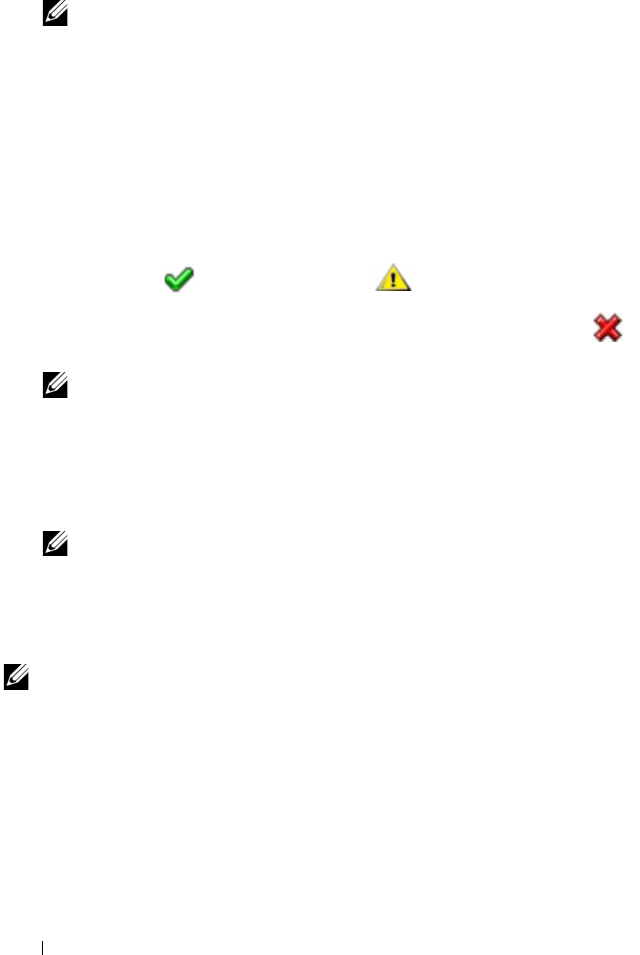
70 Server Administrator Services
• Shut down the DSM SA Connection Service (Web server).
NOTE: Server Administrator is still available using the command line
interface (CLI) when the DSM SA Connection Service is shut down.
The CLI functions do not require the DSM SA Connection Service to
be running.
Logs
Subtabs: Hardware | Alert | Command
Under the Logs tab, you can:
• View the Embedded System Management (ESM) log or the System Event
Log (SEL) for a list of all events related to your system's hardware
components. The status indicator icon next to the log name changes from
normal status ( ) to noncritical status( ) when the log file reaches
80 percent capacity. On Dell PowerEdge
x8xx
,
x9xx
and
xx1x
systems, the
status indicator icon next to the log name changes to critical status ( )
when the log file reaches 100 percent capacity.
NOTE: It is recommended that you clear the hardware log when it reaches
80 percent capacity. If the log is allowed to reach 100 percent capacity,
the latest events are discarded from the log.
• View the Alert log for a list of all events generated by the Server
Administrator Instrumentation Service in response to changes in the
status of sensors and other monitored parameters.
NOTE: See the Server Administrator Messages Reference Guide for a
complete explanation of each alert event ID's corresponding description,
severity level, and cause.
• View the Command log for a list of each command executed from either
the
Server Administrator
home page or from its command line interface.
NOTE: See "Server Administrator Logs" for complete instructions on viewing,
printing, saving, and e-mailing logs.
Alert Management
Subtabs: Alert Actions | Platform Events | SNMP Traps
Under the Alert Management tab, you can:
• View current alert actions settings and set the alert actions that you want
to be performed in the event that a system component sensor returns a
warning or failure value.
book.book Page 70 Tuesday, July 6, 2010 12:01 PM










