Users Guide
Table Of Contents
- Introduction
- Setup and Administration
- Security Management
- Assigning User Privileges
- Disabling Guest and Anonymous Accounts in Supported Windows Operating Systems
- Configuring the SNMP Agent
- Configuring the SNMP Agent for Systems Running Supported Windows Operating Systems
- Configuring the SNMP Agent on Systems Running Supported Red Hat Enterprise Linux
- Configuring the SNMP Agent on Systems Running Supported SUSE Linux Enterprise Server
- Configuring the SNMP Agent on Systems Running Supported VMware ESX 4.X Operating Systems to Proxy VMware MIBs
- Configuring the SNMP Agent on Systems Running Supported VMware ESXi 4.X Operating Systems
- Firewall Configuration on Systems Running Supported Red Hat Enterprise Linux Operating Systems and SUSE Linux Enterprise Server
- Using Server Administrator
- Server Administrator Services
- Working With Remote Access Controller
- Overview
- Viewing Basic Information
- Configuring the Remote Access Device to use a LAN Connection
- Configuring the Remote Access Device to use a Serial Port Connection
- Configuring the Remote Access Device to use a Serial Over LAN Connection
- Additional Configuration for iDRAC
- Configuring Remote Access Device Users
- Setting Platform Event Filter Alerts
- Server Administrator Logs
- Setting Alert Actions
- Setting Alert Actions for Systems Running Supported Red Hat Enterprise Linux and SUSE Linux Enterprise Server Operating Systems
- Setting Alert Actions in Microsoft Windows Server 2003 and Windows Server 2008
- Setting Alert Action Execute Application in Windows Server 2008
- BMC/iDRAC Platform Events Filter Alert Messages
- Understanding Service Names
- Troubleshooting
- Frequently Asked Questions
- Index
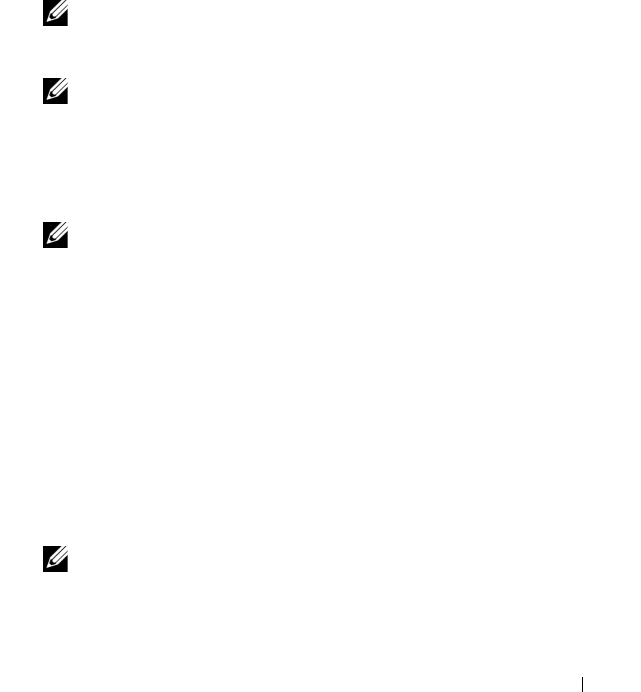
Server Administrator Services 69
Properties
Subtabs: Health | Summary | Asset Information | Auto Recovery
Under the Properties tab, you can:
• View the current health alert status for hardware and software components
in the
Main System Chassis/Main System
object and the
Storage
object.
• View detailed summary information for all components in the system
being monitored.
• View and configure asset information for the system being monitored.
• View and set the Automatic System Recovery (OS watchdog timer) actions
for the system being monitored.
NOTE: Automatic System Recovery options may not be available because the
operating system watchdog timer is enabled in BIOS. To configure the auto
recovery options, the operating system watchdog timer must be disabled.
NOTE: Automatic System Recovery actions may not execute exactly per the
time-out period (n seconds) when the watchdog identifies a system that has
stopped responding. The action execution time ranges from n-h+1 to n+1
seconds, where n is the time-out period and h is the heart beat interval. The
value of the heart beat interval is 7 seconds when n 30 and 15 seconds when
n > 30.
NOTE: The functionality of the watchdog timer feature cannot be guaranteed
when an uncorrectable memory event occurs in the system DRAM Bank_1.
If an uncorrectable memory event occurs in this location, the BIOS code
resident in this space may become corrupted. Because the watchdog feature
uses a call to BIOS to effect the shutdown or reboot behavior, the feature may
not work properly. If this occurs, you must manually reboot the system.
Shutdown
Subtabs: Remote Shutdown | Thermal Shutdown | Web Server Shutdown
Under the Shutdown tab, you can:
• Configure the operating system shutdown and remote shutdown options.
• Set the thermal shutdown severity level to shut down your system in the
event that a temperature sensor returns a warning or failure value.
NOTE: A thermal shutdown occurs only when the temperature reported by
the sensor goes above the temperature threshold. A thermal shutdown does
not occur when the temperature reported by the sensor goes below the
temperature threshold.
book.book Page 69 Tuesday, July 6, 2010 12:01 PM










