Users Guide
Table Of Contents
- Introduction
- Setup and Administration
- Security Management
- Assigning User Privileges
- Disabling Guest and Anonymous Accounts in Supported Windows Operating Systems
- Configuring the SNMP Agent
- Configuring the SNMP Agent for Systems Running Supported Windows Operating Systems
- Configuring the SNMP Agent on Systems Running Supported Red Hat Enterprise Linux
- Configuring the SNMP Agent on Systems Running Supported SUSE Linux Enterprise Server
- Configuring the SNMP Agent on Systems Running Supported VMware ESX 4.X Operating Systems to Proxy VMware MIBs
- Configuring the SNMP Agent on Systems Running Supported VMware ESXi 4.X Operating Systems
- Firewall Configuration on Systems Running Supported Red Hat Enterprise Linux Operating Systems and SUSE Linux Enterprise Server
- Using Server Administrator
- Server Administrator Services
- Working With Remote Access Controller
- Overview
- Viewing Basic Information
- Configuring the Remote Access Device to use a LAN Connection
- Configuring the Remote Access Device to use a Serial Port Connection
- Configuring the Remote Access Device to use a Serial Over LAN Connection
- Additional Configuration for iDRAC
- Configuring Remote Access Device Users
- Setting Platform Event Filter Alerts
- Server Administrator Logs
- Setting Alert Actions
- Setting Alert Actions for Systems Running Supported Red Hat Enterprise Linux and SUSE Linux Enterprise Server Operating Systems
- Setting Alert Actions in Microsoft Windows Server 2003 and Windows Server 2008
- Setting Alert Action Execute Application in Windows Server 2008
- BMC/iDRAC Platform Events Filter Alert Messages
- Understanding Service Names
- Troubleshooting
- Frequently Asked Questions
- Index
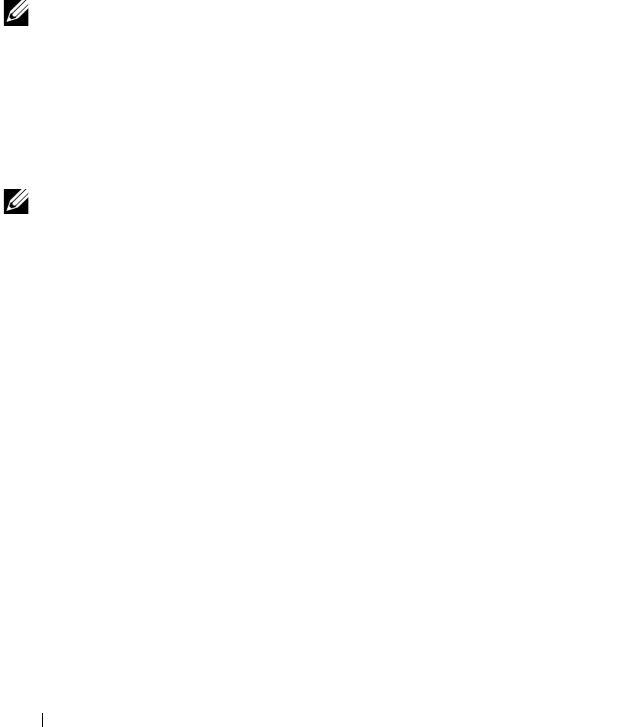
66 Server Administrator Services
Managing Your System
The Server Administrator home page defaults to the System object of the
system tree view. The default for the System object opens the Health
components under the Properties tab.
The Preferences home page defaults to the Access Configuration window
under the Preferences tab.
From the Preferences home page, you can restrict access to users with
User and Power User privileges, set the SNMP password, and configure user
settings and DSM SA Connection Service settings.
NOTE: Context-sensitive online help is available for every window of the Server
Administrator home page. Clicking Help on the global navigation bar opens an
independent help window that contains detailed information about the specific
window you are viewing. The online help is designed to guide you through the
specific actions required to perform all aspects of the Server Administrator
services. Online help is available for all windows you can view, based on the
software and hardware groups that Server Administrator discovers on your system
and your user privilege level.
NOTE: You must have Administrator or Power User privileges to view many of the
system tree objects, system components, action tabs, and data area features that
are configurable. Additionally, only users logged in with Administrator privileges
can access critical system features such as the shutdown functionality included
under the Shutdown tab.
Managing System/Server Module Tree Objects
The Server Administrator system/server module tree displays all visible system
objects based on the software and hardware groups that Server Administrator
discovers on the managed system and on the user's access privileges.
The system components are categorized by component type. When you
expand the main object—"Modular Enclosure"—"System/Server Module"—
the major categories of system components that may appear are, "Main
System Chassis/Main System," "Software," and "Storage."
If Storage Management Service is installed, depending on the controller and
storage attached to the system, the Storage tree object expands to display
various objects.
book.book Page 66 Tuesday, July 6, 2010 12:01 PM










