Users Guide
Table Of Contents
- Introduction
- Setup and Administration
- Security Management
- Assigning User Privileges
- Disabling Guest and Anonymous Accounts in Supported Windows Operating Systems
- Configuring the SNMP Agent
- Configuring the SNMP Agent for Systems Running Supported Windows Operating Systems
- Configuring the SNMP Agent on Systems Running Supported Red Hat Enterprise Linux
- Configuring the SNMP Agent on Systems Running Supported SUSE Linux Enterprise Server
- Configuring the SNMP Agent on Systems Running Supported VMware ESX 4.X Operating Systems to Proxy VMware MIBs
- Configuring the SNMP Agent on Systems Running Supported VMware ESXi 4.X Operating Systems
- Firewall Configuration on Systems Running Supported Red Hat Enterprise Linux Operating Systems and SUSE Linux Enterprise Server
- Using Server Administrator
- Server Administrator Services
- Working With Remote Access Controller
- Overview
- Viewing Basic Information
- Configuring the Remote Access Device to use a LAN Connection
- Configuring the Remote Access Device to use a Serial Port Connection
- Configuring the Remote Access Device to use a Serial Over LAN Connection
- Additional Configuration for iDRAC
- Configuring Remote Access Device Users
- Setting Platform Event Filter Alerts
- Server Administrator Logs
- Setting Alert Actions
- Setting Alert Actions for Systems Running Supported Red Hat Enterprise Linux and SUSE Linux Enterprise Server Operating Systems
- Setting Alert Actions in Microsoft Windows Server 2003 and Windows Server 2008
- Setting Alert Action Execute Application in Windows Server 2008
- BMC/iDRAC Platform Events Filter Alert Messages
- Understanding Service Names
- Troubleshooting
- Frequently Asked Questions
- Index
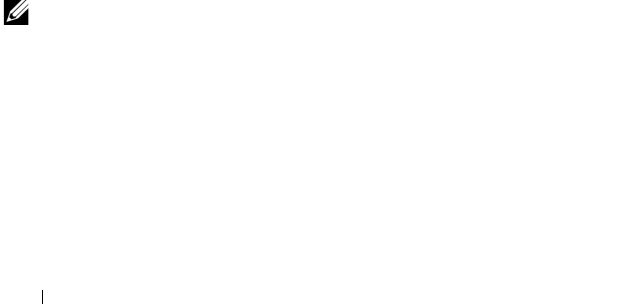
62 Using Server Administrator
You can use this option to:
•
Generate a new X.509 certificate
— Use this option to create a certificate
for access to Server Administrator.
•
Certificate Maintenance
— This option selects an existing certificate that
your company has title to, and uses this certificate to control access to
Server Administrator.
•
Import a root certificate
— This option allows you to import the root
certificate, as well as the certificate response (in PKCS#7 format),
received from the trusted certificate authority.
•
Import certificate chain from a CA
— This option allows you to import the
certificate response (in PKCS#7 format) from the trusted certificate authority.
Some of the reliable certificate authorities are Verisign, Thawte, and Entrust.
Server Administrator Web Server Action Tabs
When you log in to manage Server Administrator Web Server, these are the
action tabs that are displayed:
•Shutdown
•Logs
• Session Management
Managing Server Administrator
Server Administrator automatically starts each time you reboot the managed
system. To manually start, stop, or restart Server Administrator, use the
following instructions.
NOTE: To manage the Server Administrator, you must be logged in with
administrator privileges (logged in as root for supported Citrix XenServer, Red
Hat Enterprise Linux, or SUSE Linux Enterprise Server operating systems).
Starting Server Administrator
Supported Microsoft Windows Operating Systems
To start Server Administrator on systems running a supported Windows
operating system, perform the following steps:
book.book Page 62 Tuesday, July 6, 2010 12:01 PM










