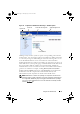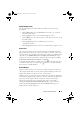Users Guide
Table Of Contents
- Introduction
- Setup and Administration
- Security Management
- Assigning User Privileges
- Disabling Guest and Anonymous Accounts in Supported Windows Operating Systems
- Configuring the SNMP Agent
- Configuring the SNMP Agent for Systems Running Supported Windows Operating Systems
- Configuring the SNMP Agent on Systems Running Supported Red Hat Enterprise Linux
- Configuring the SNMP Agent on Systems Running Supported SUSE Linux Enterprise Server
- Configuring the SNMP Agent on Systems Running Supported VMware ESX 4.X Operating Systems to Proxy VMware MIBs
- Configuring the SNMP Agent on Systems Running Supported VMware ESXi 4.X Operating Systems
- Firewall Configuration on Systems Running Supported Red Hat Enterprise Linux Operating Systems and SUSE Linux Enterprise Server
- Using Server Administrator
- Server Administrator Services
- Working With Remote Access Controller
- Overview
- Viewing Basic Information
- Configuring the Remote Access Device to use a LAN Connection
- Configuring the Remote Access Device to use a Serial Port Connection
- Configuring the Remote Access Device to use a Serial Over LAN Connection
- Additional Configuration for iDRAC
- Configuring Remote Access Device Users
- Setting Platform Event Filter Alerts
- Server Administrator Logs
- Setting Alert Actions
- Setting Alert Actions for Systems Running Supported Red Hat Enterprise Linux and SUSE Linux Enterprise Server Operating Systems
- Setting Alert Actions in Microsoft Windows Server 2003 and Windows Server 2008
- Setting Alert Action Execute Application in Windows Server 2008
- BMC/iDRAC Platform Events Filter Alert Messages
- Understanding Service Names
- Troubleshooting
- Frequently Asked Questions
- Index
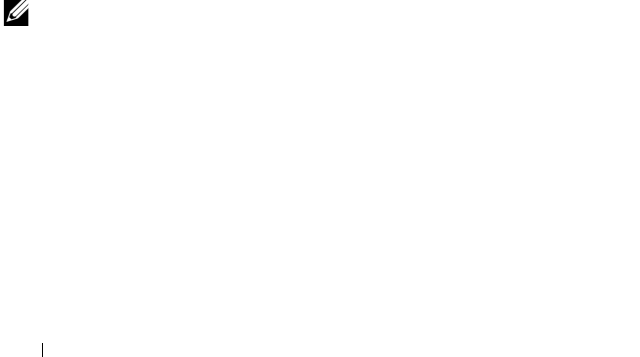
58 Using Server Administrator
Under the Preferences tab, you can:
• Enable or disable access to users with User or Power User privileges.
• Configure the Command Log Size
•Configure SNMP
Server Administrator Web Server Preferences
When you log in to manage the Server Administrator Web server,
the Preferences home page defaults to the User Preferences window under
the Preferences tab.
Due to the separation of the Server Administrator Web server from the
managed system, the following options are displayed when you log in to the
Server Administrator Web server, using the Manage Web Server link:
• Web Server Preferences
• X.509 Certificate Management
For more information on accessing these features, see "Server Administrator
Services."
Dell Systems Management Server Administration Connection Service and
Security Setup
Setting User and System Preferences
You set user and secure port system preferences from the Preferences home
page.
NOTE: You must be logged in with Administrator privileges to set or reset user or
system preferences.
Perform the following steps to set up your user preferences:
1
Click
Preferences
on the global navigation bar.
The
Preferences
home page appears.
2
Click
General Settings
.
book.book Page 58 Tuesday, July 6, 2010 12:01 PM