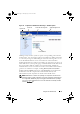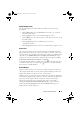Users Guide
Table Of Contents
- Introduction
- Setup and Administration
- Security Management
- Assigning User Privileges
- Disabling Guest and Anonymous Accounts in Supported Windows Operating Systems
- Configuring the SNMP Agent
- Configuring the SNMP Agent for Systems Running Supported Windows Operating Systems
- Configuring the SNMP Agent on Systems Running Supported Red Hat Enterprise Linux
- Configuring the SNMP Agent on Systems Running Supported SUSE Linux Enterprise Server
- Configuring the SNMP Agent on Systems Running Supported VMware ESX 4.X Operating Systems to Proxy VMware MIBs
- Configuring the SNMP Agent on Systems Running Supported VMware ESXi 4.X Operating Systems
- Firewall Configuration on Systems Running Supported Red Hat Enterprise Linux Operating Systems and SUSE Linux Enterprise Server
- Using Server Administrator
- Server Administrator Services
- Working With Remote Access Controller
- Overview
- Viewing Basic Information
- Configuring the Remote Access Device to use a LAN Connection
- Configuring the Remote Access Device to use a Serial Port Connection
- Configuring the Remote Access Device to use a Serial Over LAN Connection
- Additional Configuration for iDRAC
- Configuring Remote Access Device Users
- Setting Platform Event Filter Alerts
- Server Administrator Logs
- Setting Alert Actions
- Setting Alert Actions for Systems Running Supported Red Hat Enterprise Linux and SUSE Linux Enterprise Server Operating Systems
- Setting Alert Actions in Microsoft Windows Server 2003 and Windows Server 2008
- Setting Alert Action Execute Application in Windows Server 2008
- BMC/iDRAC Platform Events Filter Alert Messages
- Understanding Service Names
- Troubleshooting
- Frequently Asked Questions
- Index
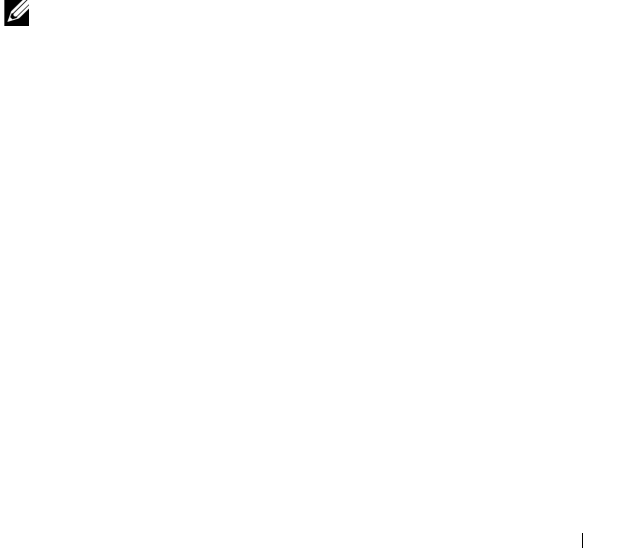
Using Server Administrator 55
information about individual task buttons, click Help on any Server
Administrator home page window to view detailed information about the
specific window you are viewing.
•Clicking
Print
prints a copy of the open window to your default printer.
•Clicking
Export
generates a text file that lists the values for each data field
on the open window. The export file is saved to a location you specify.
See "Setting User and System Preferences" for instructions on customizing
the delimiter separating the data field values
.
•Clicking
Email
creates an e-mail message addressed to your designated
e-mail recipient. See "Setting User and System Preferences" for
instructions on setting up your e-mail server and default e-mail recipie
nt.
•Clicking
Refresh
reloads the system component status information in the
action window data area.
•Clicking
Save As
saves an HTML file of the action window in a
.zip
file.
•Clicking
Clear Log
erases all events from the log displayed in the action
window data area.
NOTE: The Export, Email, Save As, and Clear Log buttons are only visible for users
logged in with Power User or Administrator privileges.
Underlined Items
Clicking an underlined item in the action window data area displays additional
details about that item.
Gauge Indicators
Temperature probes, fan probes, and voltage probes are each represented by
a gauge indicator. For example, Figure 3-3 shows readings from a system's
CPU fan probe.
book.book Page 55 Tuesday, July 6, 2010 12:01 PM