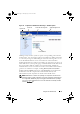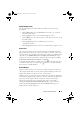Users Guide
Table Of Contents
- Introduction
- Setup and Administration
- Security Management
- Assigning User Privileges
- Disabling Guest and Anonymous Accounts in Supported Windows Operating Systems
- Configuring the SNMP Agent
- Configuring the SNMP Agent for Systems Running Supported Windows Operating Systems
- Configuring the SNMP Agent on Systems Running Supported Red Hat Enterprise Linux
- Configuring the SNMP Agent on Systems Running Supported SUSE Linux Enterprise Server
- Configuring the SNMP Agent on Systems Running Supported VMware ESX 4.X Operating Systems to Proxy VMware MIBs
- Configuring the SNMP Agent on Systems Running Supported VMware ESXi 4.X Operating Systems
- Firewall Configuration on Systems Running Supported Red Hat Enterprise Linux Operating Systems and SUSE Linux Enterprise Server
- Using Server Administrator
- Server Administrator Services
- Working With Remote Access Controller
- Overview
- Viewing Basic Information
- Configuring the Remote Access Device to use a LAN Connection
- Configuring the Remote Access Device to use a Serial Port Connection
- Configuring the Remote Access Device to use a Serial Over LAN Connection
- Additional Configuration for iDRAC
- Configuring Remote Access Device Users
- Setting Platform Event Filter Alerts
- Server Administrator Logs
- Setting Alert Actions
- Setting Alert Actions for Systems Running Supported Red Hat Enterprise Linux and SUSE Linux Enterprise Server Operating Systems
- Setting Alert Actions in Microsoft Windows Server 2003 and Windows Server 2008
- Setting Alert Action Execute Application in Windows Server 2008
- BMC/iDRAC Platform Events Filter Alert Messages
- Understanding Service Names
- Troubleshooting
- Frequently Asked Questions
- Index
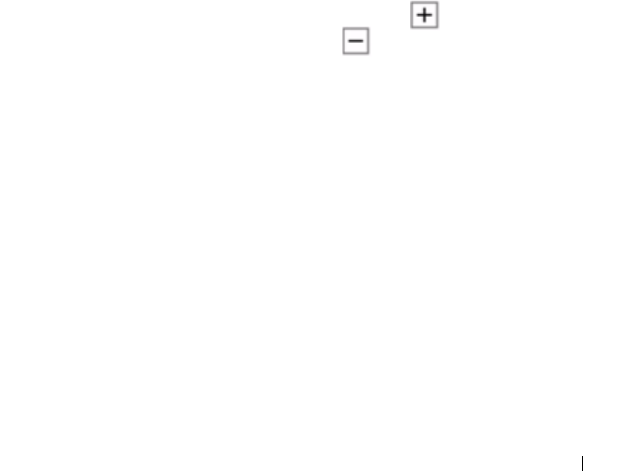
Using Server Administrator 53
Global Navigation Bar
The global navigation bar and its links are available to all user levels in
the program.
•Clicking
Preferences
opens the
Preferences
home page. See "Using the
Preferences Home Page."
•Clicking
Support
connects you to the Dell Support website.
•Clicking
Help
opens the context-sensitive online help window. See "Using
the Online Help."
•Clicking
About
displays Server Administrator version and
copyright information.
•Clicking
Log Out
ends your current Server Administrator program session.
System Tree
The system tree appears on the left side of the Server Administrator home
page and lists the components of your system that are viewable. The system
components are categorized by component type. When you expand the main
object known as Modular Enclosure
System/Server Module, the major
categories of system/server module components that may appear are Main
System Chassis/Main System, Software, and Storage.
To expand a branch of the tree, click the plus sign ( ) to the left of an object,
or double-click the object. A minus sign ( ) indicates an expanded entry
that cannot be expanded further.
Action Window
When you click an item on the system tree, details about the component or
object appear in the data area of the action window. Clicking an action tab
displays all available user options as a list of subcategories.
Clicking an object on the system/server module tree opens that component's
action window, displaying the available action tabs. The data area defaults to
a preselected subcategory of the first action tab for the selected object.
The preselected subcategory is usually the first option. For example,
clicking the Main System Chassis/Main System object opens an action
window in which the Properties action tab and Health subcategory are
displayed in the window's data area.
book.book Page 53 Tuesday, July 6, 2010 12:01 PM