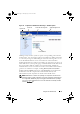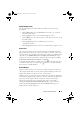Users Guide
Table Of Contents
- Introduction
- Setup and Administration
- Security Management
- Assigning User Privileges
- Disabling Guest and Anonymous Accounts in Supported Windows Operating Systems
- Configuring the SNMP Agent
- Configuring the SNMP Agent for Systems Running Supported Windows Operating Systems
- Configuring the SNMP Agent on Systems Running Supported Red Hat Enterprise Linux
- Configuring the SNMP Agent on Systems Running Supported SUSE Linux Enterprise Server
- Configuring the SNMP Agent on Systems Running Supported VMware ESX 4.X Operating Systems to Proxy VMware MIBs
- Configuring the SNMP Agent on Systems Running Supported VMware ESXi 4.X Operating Systems
- Firewall Configuration on Systems Running Supported Red Hat Enterprise Linux Operating Systems and SUSE Linux Enterprise Server
- Using Server Administrator
- Server Administrator Services
- Working With Remote Access Controller
- Overview
- Viewing Basic Information
- Configuring the Remote Access Device to use a LAN Connection
- Configuring the Remote Access Device to use a Serial Port Connection
- Configuring the Remote Access Device to use a Serial Over LAN Connection
- Additional Configuration for iDRAC
- Configuring Remote Access Device Users
- Setting Platform Event Filter Alerts
- Server Administrator Logs
- Setting Alert Actions
- Setting Alert Actions for Systems Running Supported Red Hat Enterprise Linux and SUSE Linux Enterprise Server Operating Systems
- Setting Alert Actions in Microsoft Windows Server 2003 and Windows Server 2008
- Setting Alert Action Execute Application in Windows Server 2008
- BMC/iDRAC Platform Events Filter Alert Messages
- Understanding Service Names
- Troubleshooting
- Frequently Asked Questions
- Index
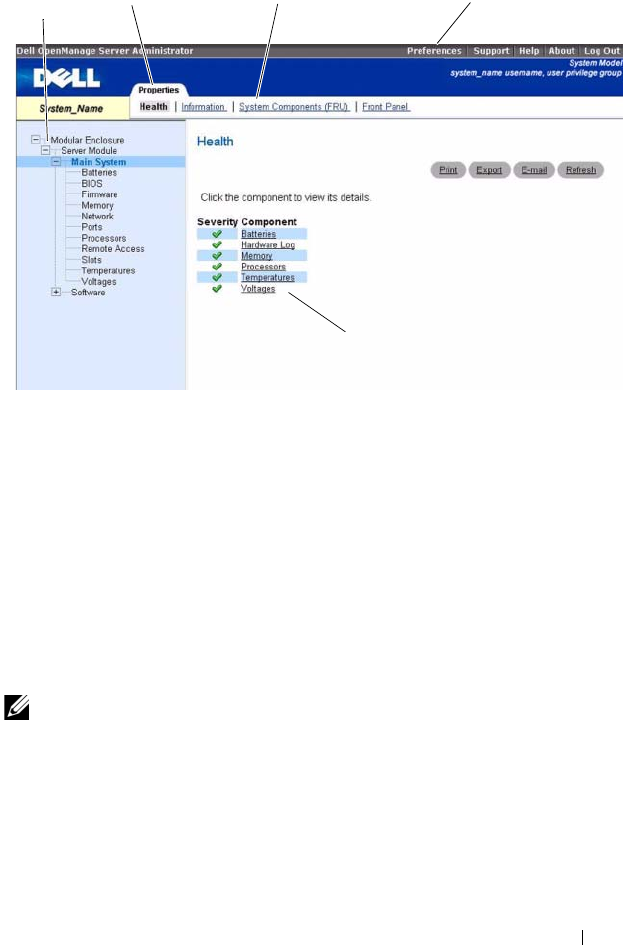
Using Server Administrator 51
Figure 3-2. Sample Server Administrator Home Page — Modular System
Clicking an object in the system tree opens a corresponding action window
for that object. You can navigate in the action window by clicking action tabs
to select major categories and clicking the action tab subcategories to access
more detailed information or more focused actions. The information
displayed in the data area of the action window can range from system logs to
status indicators to system probe gauges. Underlined items in the data area of
the action window indicate a further level of functionality. Clicking an
underlined item creates a new data area in the action window that contains a
greater level of detail. For example, clicking Main System Chassis/Main
System under the Health subcategory of the Properties action tab lists the
health status of all the components contained in the Main System
Chassis/Main System object that are monitored for health status.
NOTE: Administrator or Power User privileges are required to view most of the
system tree objects, system components, action tabs, and data area features that
are configurable. Additionally, only users logged in with Administrator privileges
can access critical system features such as the shutdown functionality included
under the Shutdown tab.
action window
global navigation bar
action tab subcategories
action tab
system tree
book.book Page 51 Tuesday, July 6, 2010 12:01 PM