Users Guide
Table Of Contents
- Introduction
- Setup and Administration
- Security Management
- Assigning User Privileges
- Disabling Guest and Anonymous Accounts in Supported Windows Operating Systems
- Configuring the SNMP Agent
- Configuring the SNMP Agent for Systems Running Supported Windows Operating Systems
- Configuring the SNMP Agent on Systems Running Supported Red Hat Enterprise Linux
- Configuring the SNMP Agent on Systems Running Supported SUSE Linux Enterprise Server
- Configuring the SNMP Agent on Systems Running Supported VMware ESX 4.X Operating Systems to Proxy VMware MIBs
- Configuring the SNMP Agent on Systems Running Supported VMware ESXi 4.X Operating Systems
- Firewall Configuration on Systems Running Supported Red Hat Enterprise Linux Operating Systems and SUSE Linux Enterprise Server
- Using Server Administrator
- Server Administrator Services
- Working With Remote Access Controller
- Overview
- Viewing Basic Information
- Configuring the Remote Access Device to use a LAN Connection
- Configuring the Remote Access Device to use a Serial Port Connection
- Configuring the Remote Access Device to use a Serial Over LAN Connection
- Additional Configuration for iDRAC
- Configuring Remote Access Device Users
- Setting Platform Event Filter Alerts
- Server Administrator Logs
- Setting Alert Actions
- Setting Alert Actions for Systems Running Supported Red Hat Enterprise Linux and SUSE Linux Enterprise Server Operating Systems
- Setting Alert Actions in Microsoft Windows Server 2003 and Windows Server 2008
- Setting Alert Action Execute Application in Windows Server 2008
- BMC/iDRAC Platform Events Filter Alert Messages
- Understanding Service Names
- Troubleshooting
- Frequently Asked Questions
- Index
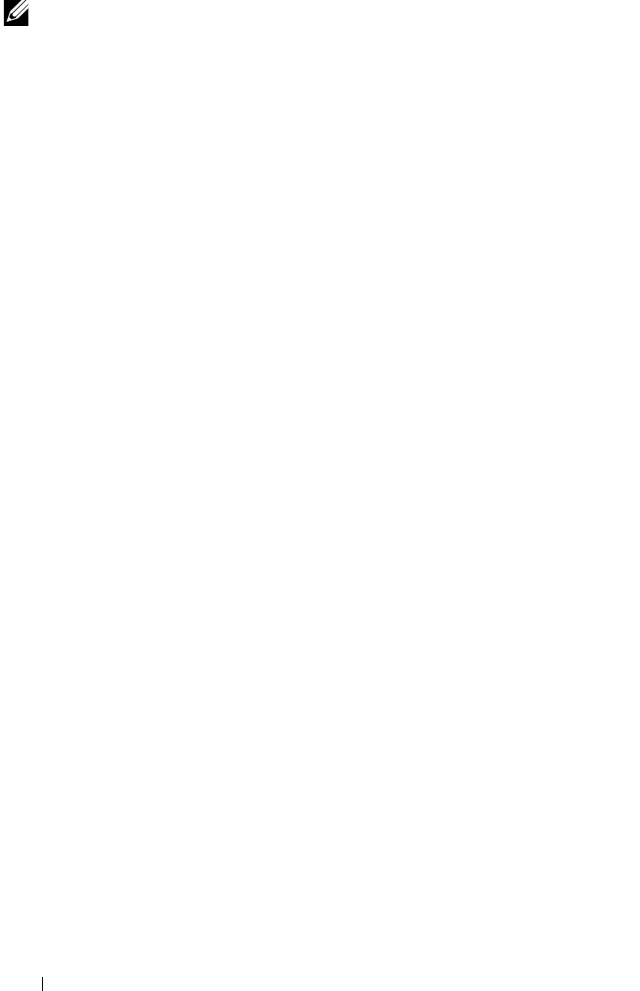
48 Using Server Administrator
NOTE: If you have not configured your browser to enable the use of client-side
scripting, you might receive a blank screen when logging in to Server Administrator.
In this case, an error message is displayed instructing you to configure your
browser settings.
Internet Explorer
1
In your Web browser, click
Tools
Internet Options
Security
.
2
Click the
Trusted Sites
icon.
3
Click
Sites
.
4
Copy the Web address used to access the remote managed system from
the browser’s address bar and paste it onto the
Add this Web Site to the
Zone
field.
5
Click
Custom Level
.
For Windows Server 2003:
–Under
Miscellaneous
, select the
Allow Meta Refresh
radio button.
–Under
Active Scripting
, select the
Enable
radio button.
–Under
Active Scripting
, select the
Allow scripting of Internet
Explorer web browser controls
radio button.
6
Click
OK
to save the new settings. Close the browser and log in to
Server Administrator.
To allow Single Sign-On for Server Administrator without prompts for user
credentials, perform the following steps:
1
In your Web browser click
Tools
Internet Options
Security
2
Click the
Trusted Sites
icon.
3
Click
Sites
.
4
Copy the Web address used to access the remote managed system from
the browser’s address bar and paste it onto the
Add this Web Site to the
Zone
field.
5
Click
Custom Level
.
6
Under
User Authentication
, select the
Automatic Logon with current
username and password
radio button.
7
Click
OK
to save the new settings. Close the browser and log in to
Server Administrator.
book.book Page 48 Tuesday, July 6, 2010 12:01 PM










