Users Guide
Table Of Contents
- Introduction
- Setup and Administration
- Security Management
- Assigning User Privileges
- Disabling Guest and Anonymous Accounts in Supported Windows Operating Systems
- Configuring the SNMP Agent
- Configuring the SNMP Agent for Systems Running Supported Windows Operating Systems
- Configuring the SNMP Agent on Systems Running Supported Red Hat Enterprise Linux
- Configuring the SNMP Agent on Systems Running Supported SUSE Linux Enterprise Server
- Configuring the SNMP Agent on Systems Running Supported VMware ESX 4.X Operating Systems to Proxy VMware MIBs
- Configuring the SNMP Agent on Systems Running Supported VMware ESXi 4.X Operating Systems
- Firewall Configuration on Systems Running Supported Red Hat Enterprise Linux Operating Systems and SUSE Linux Enterprise Server
- Using Server Administrator
- Server Administrator Services
- Working With Remote Access Controller
- Overview
- Viewing Basic Information
- Configuring the Remote Access Device to use a LAN Connection
- Configuring the Remote Access Device to use a Serial Port Connection
- Configuring the Remote Access Device to use a Serial Over LAN Connection
- Additional Configuration for iDRAC
- Configuring Remote Access Device Users
- Setting Platform Event Filter Alerts
- Server Administrator Logs
- Setting Alert Actions
- Setting Alert Actions for Systems Running Supported Red Hat Enterprise Linux and SUSE Linux Enterprise Server Operating Systems
- Setting Alert Actions in Microsoft Windows Server 2003 and Windows Server 2008
- Setting Alert Action Execute Application in Windows Server 2008
- BMC/iDRAC Platform Events Filter Alert Messages
- Understanding Service Names
- Troubleshooting
- Frequently Asked Questions
- Index
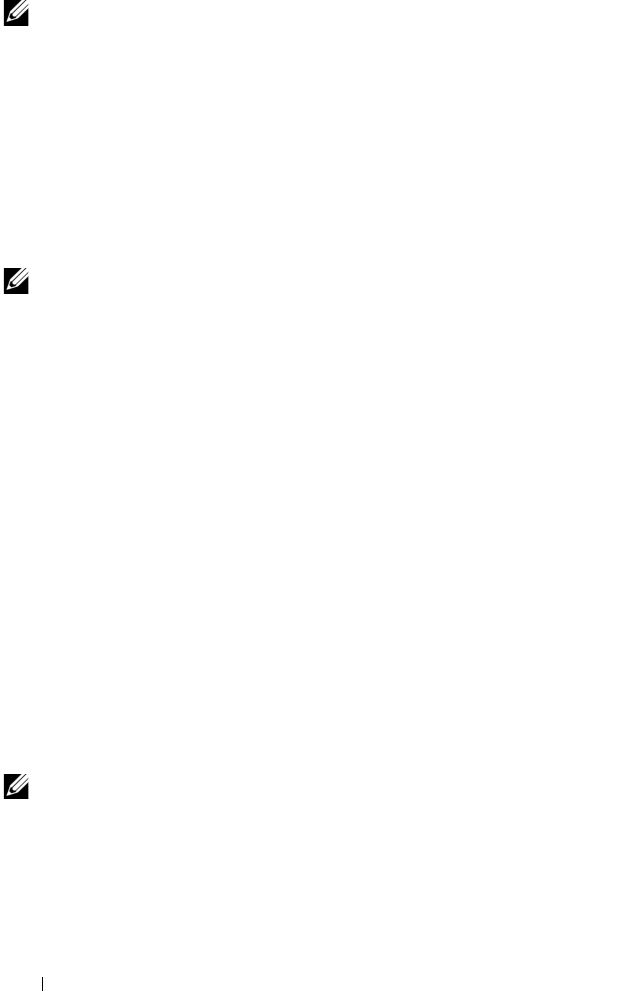
46 Using Server Administrator
NOTE: When you launch Server Administrator using either Mozilla Firefox version
3.0 and 3.5 or Microsoft Internet Explorer version 7.0 or 8.0, an intermediate warning
page may appear displaying the problem with security certificate. To ensure system
security, it is strongly recommended that you generate a new X.509 certificate,
reuse an existing X.509 certificate, or import a root certificate or certificate chain
from a Certification Authority (CA). To avoid encountering such warning messages
about the certificate, the certificate used must be from a trusted CA. For more
information on X.509 Certificate Management, see "X.509 Certificate Management."
To ensure system security, Dell strongly recommends that you import a root
certificate or certificate chain from a Certification Authority (CA). See the
VMware documentation for details.
NOTE: If the certificate authority on the managed system is valid and if the
Server Administrator web server still reports an untrusted certificate error, you can
still make the managed system’s CA as trusted by using the certutil.exe. See your
operating system documentation for details on accessing this .exe. On supported
Windows operating systems, you can also use the certificates snap in option to
import certificates.
Using the Active Directory Login
You should select the Active Directory Login check box to log in using the
Dell Extended Schema Solution in Active Directory.
This solution enables you to provide access to Server Administrator; allowing
you to add/control Server Administrator users and privileges to existing users
in your Active Directory software. For more information see Using Microsoft
Active Directory in the
Dell OpenManage Installation and Security User's Guide
.
Single Sign-On
The Single Sign-On option in Windows operating systems enables all logged-
in users to bypass the login page and access the Server Administrator Web
application by clicking the Dell OpenManage Server Administrator icon
on your desktop.
NOTE: See the Knowledge Base article at
support.microsoft.com/default.aspx?scid=kb;en-us;Q258063 for more information
on Single Sign-On.
book.book Page 46 Tuesday, July 6, 2010 12:01 PM










